The Bulk Import Tool* is intended to provide your users with an easy method of importing large amounts of event data and related images into the system without having to fill out the event submission form for each new listing.
The bulk import tool is assigned to users on an individual basis and appears in the front end dashboard under the Events link. To add the Bulk Import tool to a user account, follow these few steps:
- Log into your administrative dashboard and click “Users” from the left sidebar
- Search for the username and open the user account record
- Click on the Apollo Config tab
- Click the Enable/Disable Import Event Tool check box and then the Update User button to save.
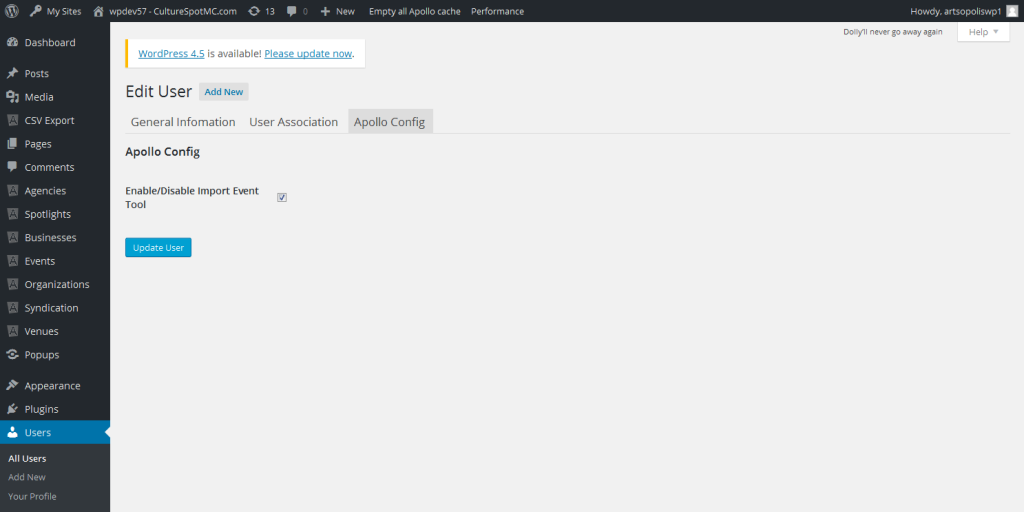
Once the Bulk Import tool has been enabled for a user, they will see the Import link under the Events tab the next time they log into their front end dashboard.
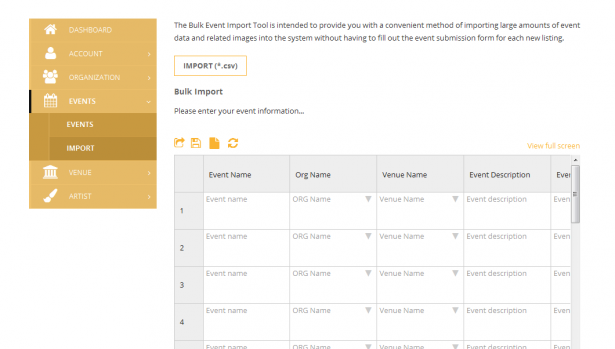
* If the Bulk Import Tool is not available on your site, please contact us and we will install the tool.
Questions or suggestions? Contact: networksupport@artsopolis.com
