Now that you have set up your feed, you can use the Feed URL to generate an HTML version for your newsletter template in Mailchimp or Constant Contact.
Steps
- Click on the Syndication Tool and select your Newsletter feed.
- Scroll down to the Email Template Generation header and copy the Simple HTML URL and paste it into a new browser tab. You should see a list of events that includes the title, the presenting organization, location, and dates.
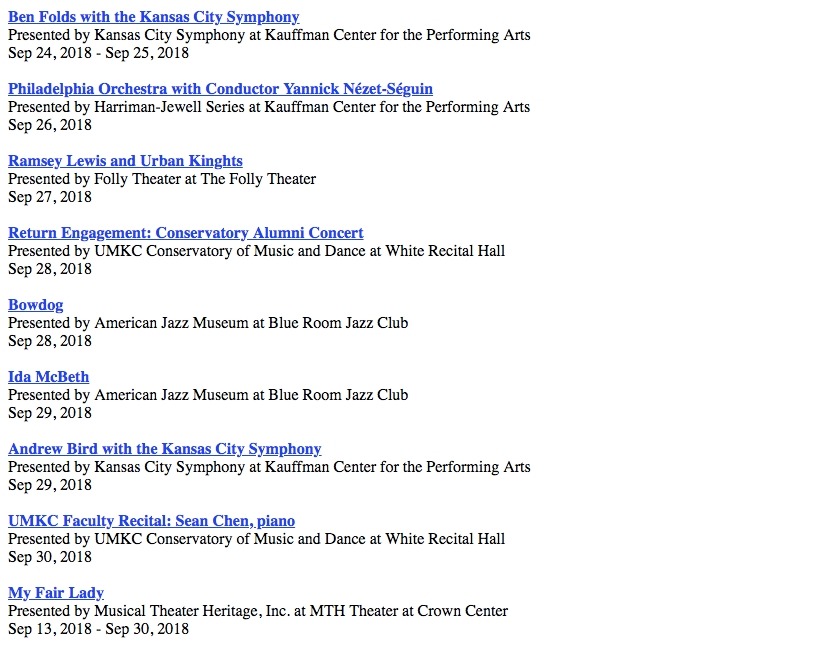
- To grab the HTML version of this listing, right-click anywhere within the body of the feed and select View Page Source. This will open a new browser tab with the HTML of the feed.
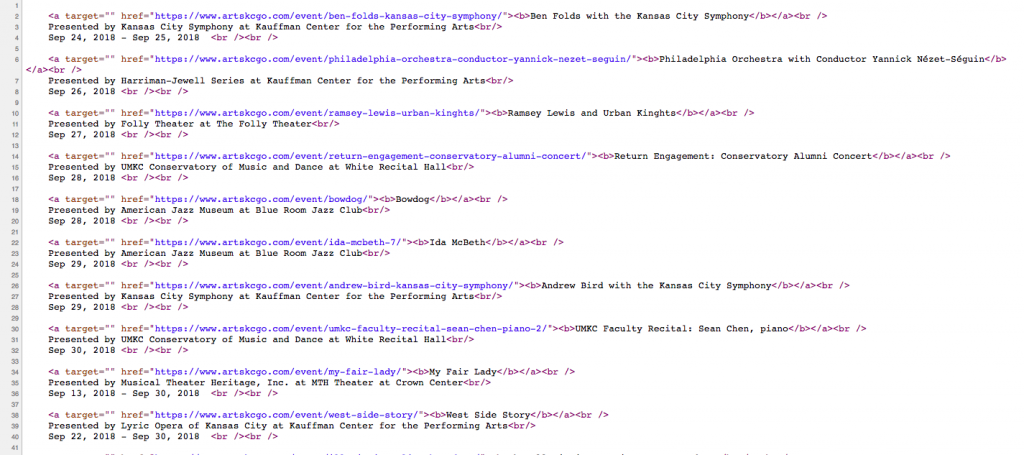
- Highlight and copy the HTML feed code.
Constant Contact Insertion
Note: The latest 3rd Generation editor in Constant Contact does not allow you to add html content, however if you are still using the 2nd Generation editor you should see the HTML button on the editor toolbar when editing a block.
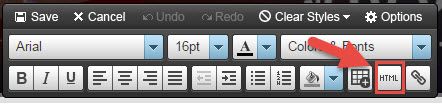
- Open your Constant Contact e-newsletter template.
- Click on the block you want to add the events.
- Select the HTML button to view the code.
- Highlight and delete the existing code.
- Paste the HTML feed code.
- Click the Update button; you should see your events.
- From here, make any necessary deletions and/or edits to the events.
Mailchimp Insertion
- Open your Mailchimp e-newsletter template.
- Click on the block you want to add the events.
- Switch to the HTML view of your Mailchimp template.
- Paste the HTML code within the <body> </body> tags of the template.
- Switch back to the normal view and you should see your events.
- From here, make any necessary deletions and edits.
Questions or suggestions? Contact: networksupport@artsopolis.com
