The are many reasons to create Additional Fields for your users to select. Some sites choose to use the Additional Fields as ‘Call Out Categories’. These categories can have their own navigation tab, and are usually topics of significance for the community. Some sites use them to offer additional search filters for events that are specific to particular age groups or demographics. Whatever your reason, here is how to add them to your Event Submission Form.
Step 1: Choose Events > Additional Fields from your left hand admin dashboard.
Step 2: Click the ‘Add New Group’ button in the right hand corner of the screen.
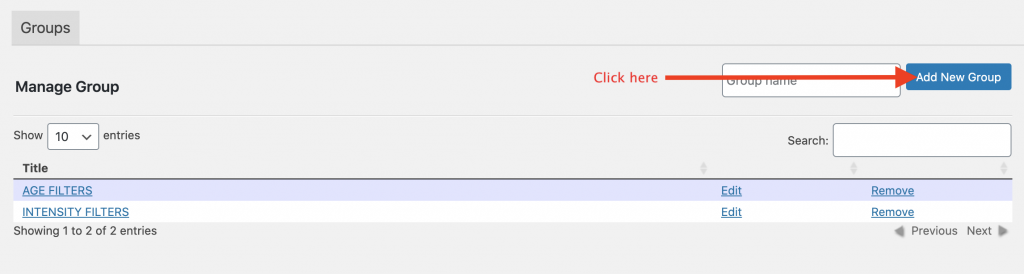
Step 3: Fill out the form.
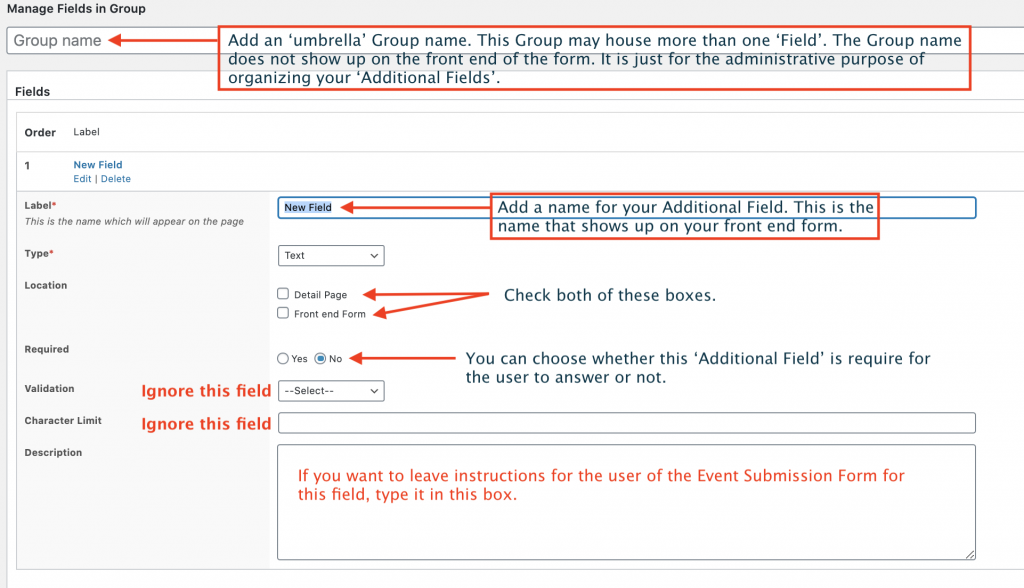
In the ‘Type’ drop down menu, choose the Wysiwyg Editor option. This allows for formatting options like Bold, Italics, Underline for the form user.

You also have the option to choose a number of other answering methods, including dropdown menus and multiple check boxes.
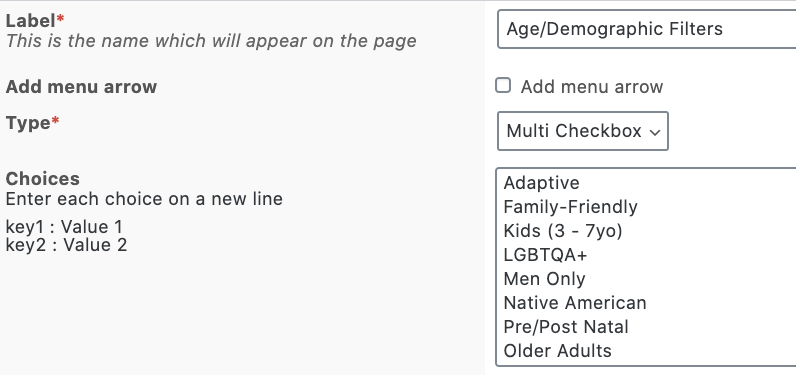
Step 4: Scroll down to the bottom of the page, and click the ‘Save Update’ blue button. You should now be able to see your new ‘Additional Field’ on the FE Events Submission Form.
Making your Additional Field Show Up as a Filtering Option on your Event Search Widget
Once you have created the desired Additional Fields for your Event Submission Form, you may decide to have them show up as filtering options on your front end Event Calendar search widget.
Step 1: Select the Additional Field you would like to be a filtering option:
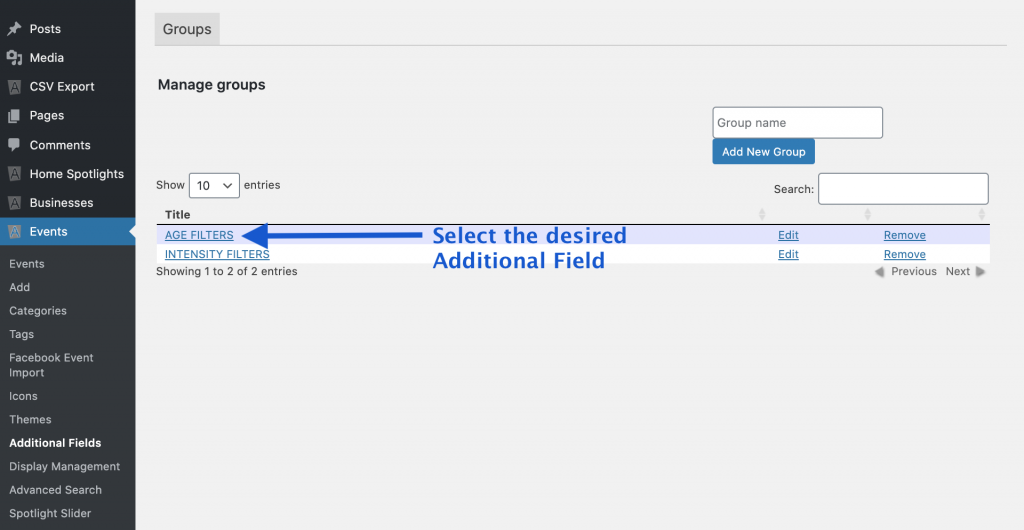
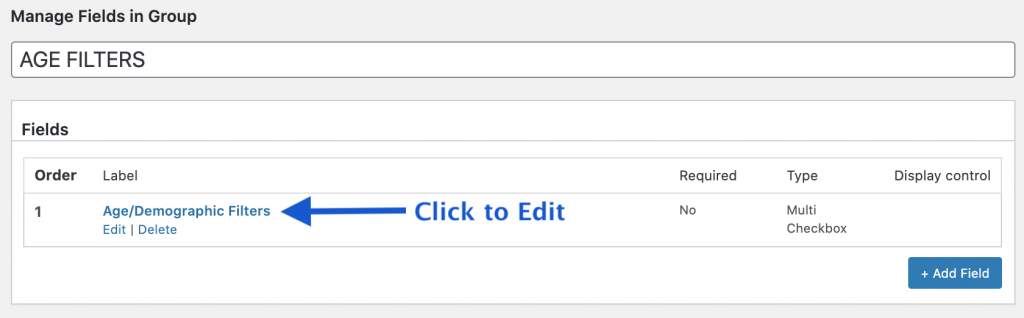
Step 2: Ensure the ‘Search Widget’ box is checked on the fields form.
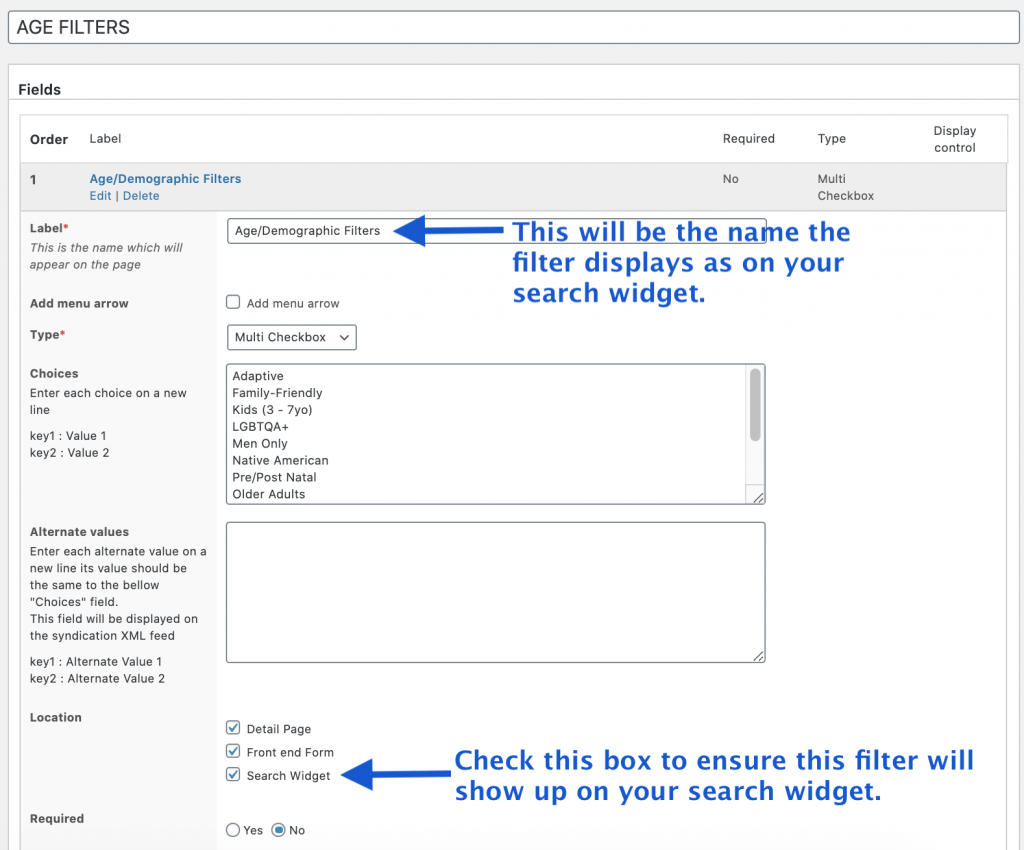
Step 3: Scroll down to the bottom of the page, and click the ‘Save Update’ blue button. You should now be able to see your new ‘Additional Field’ filter on the FE Events Search Widget.
Note: The Additional Field tool is also available for organization and venue forms as well.
Questions or suggestions? Contact: networksupport@artsopolis.com
