With the CSV Export plugin*, you can export data from your database. Types of data include:
- Event
- Top Events
- Organization
- Venue
- Artist
- Public Art
- Business
- User
- Classified
Export Your Data
To export data, simply log into your admin dashboard and select CSV Export from the More drop menu on the Artsopolis Hub.
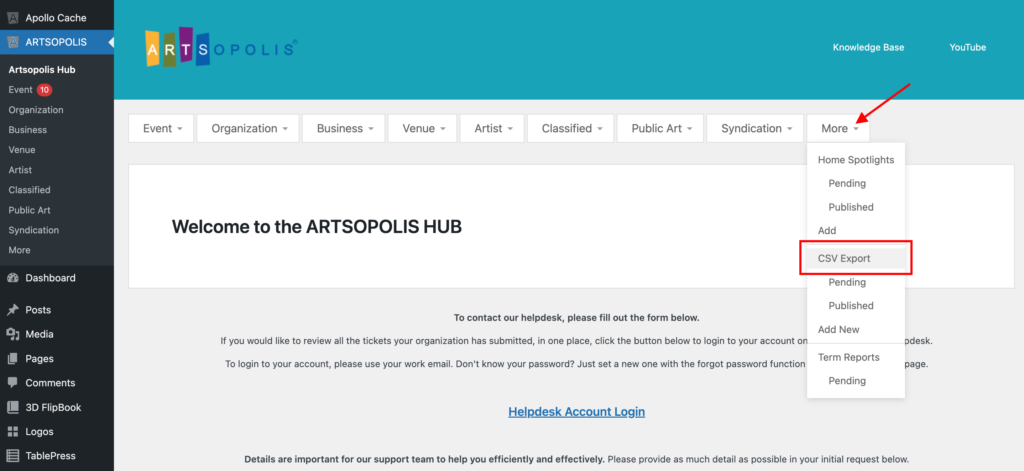
To create a new export, click the Add New button. To edit an existing export, click the name of the export file.
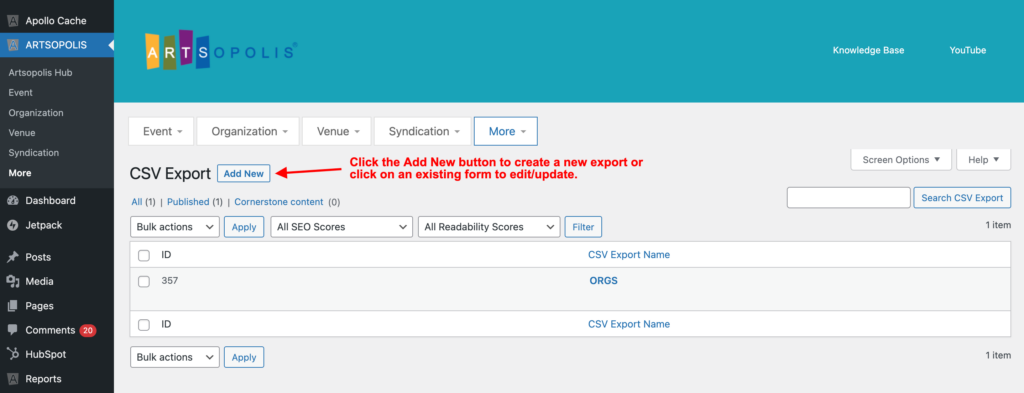
Type in the name of your new export. Select Published, Pending and/or Draft. If none are selected, it defaults to ALL.
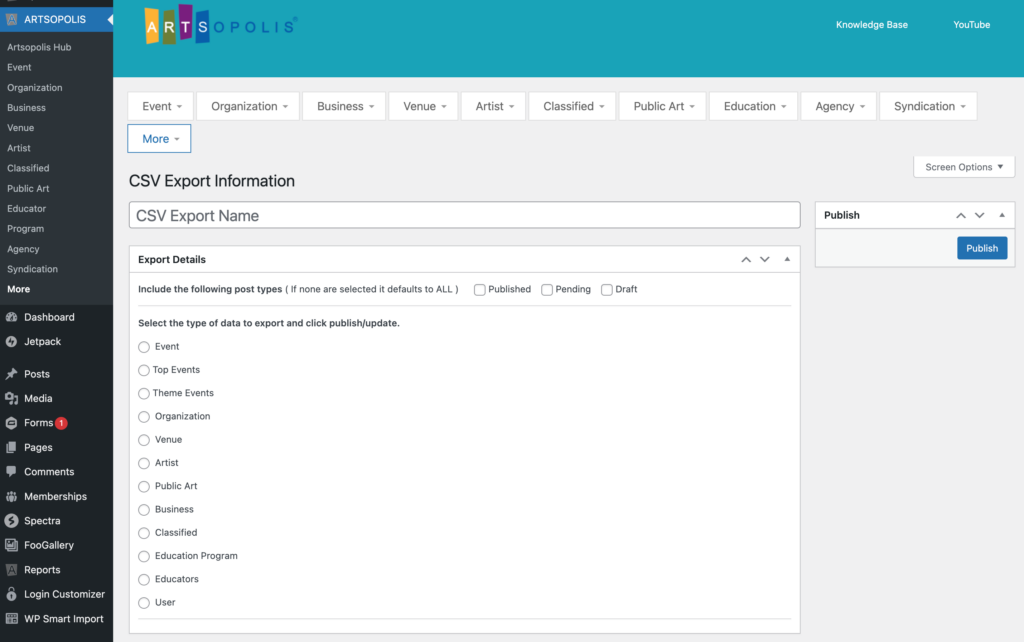
Then select the type of data you want to export. If you select Event, you will need to set a date range or select a set number of days. You will also have the option to include individual dates and times for the events.
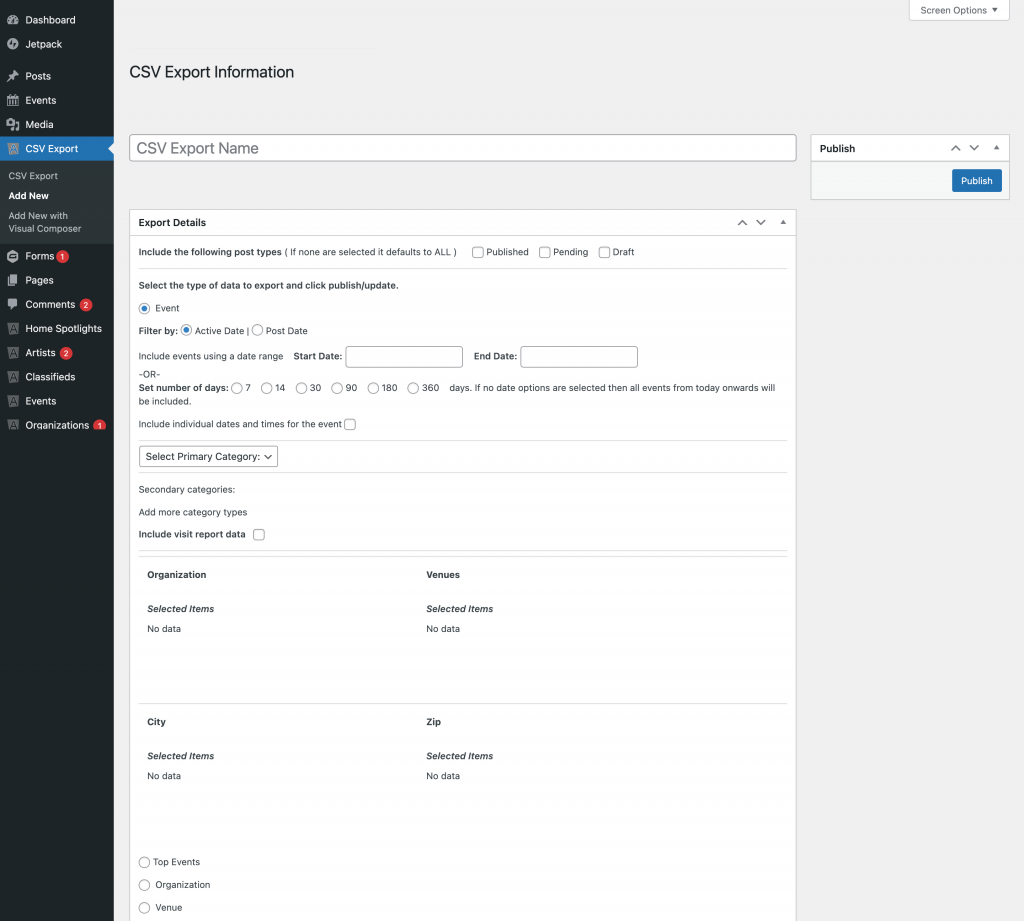
Once you have selected the type of data to export, click on the Publish button. This will refresh the page and display the Download CSV File button. Click the Download CSV File button to save the file to your desktop or other location.
If you make changes to any of the fields, please click the update button to save those changes before using the Download button.
Exporting Your Site’s ‘Top 100 Events’
To export your ‘Top Events’, follow all the previous steps, but this time select the ‘Top Events’ button, and enter the number of Top Events you would like included in your export, up to 100, and then click publish. This will refresh the page and display the Download CSV File button. Click the Download CSV File button to save the file to your desktop or other location.
Note: The ‘Top Events’ export file displays your events from ‘most clicked’ to ‘least clicked’, not in chronological order as the other event export does.
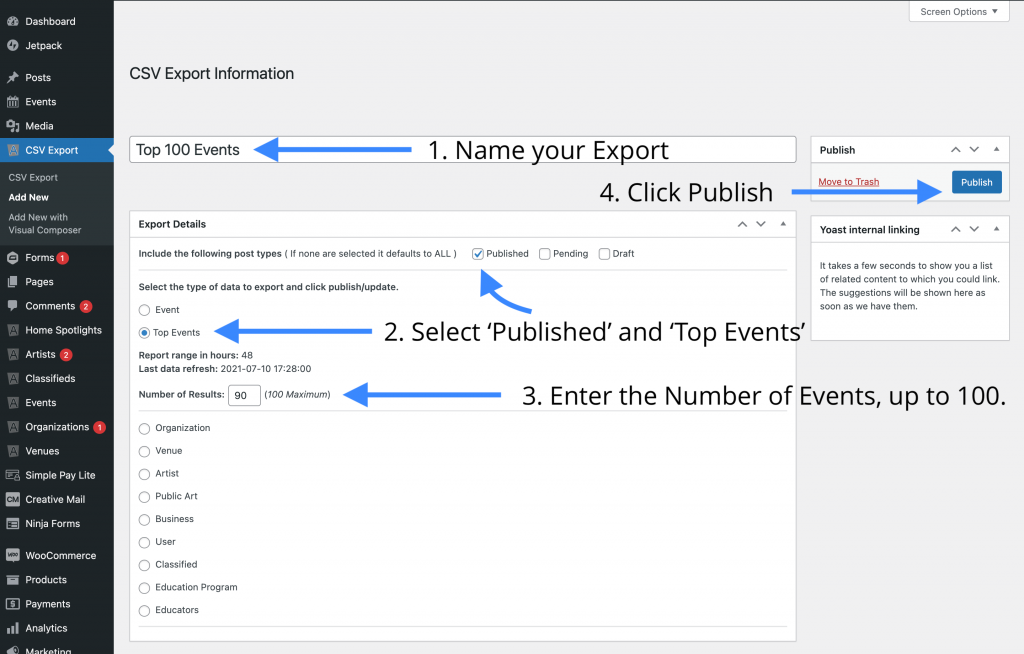
*If the CSV Export plugin is not available on your site, please contact us and we will install the tool.
Questions or suggestions? Contact: networksupport@artsopolis.com
