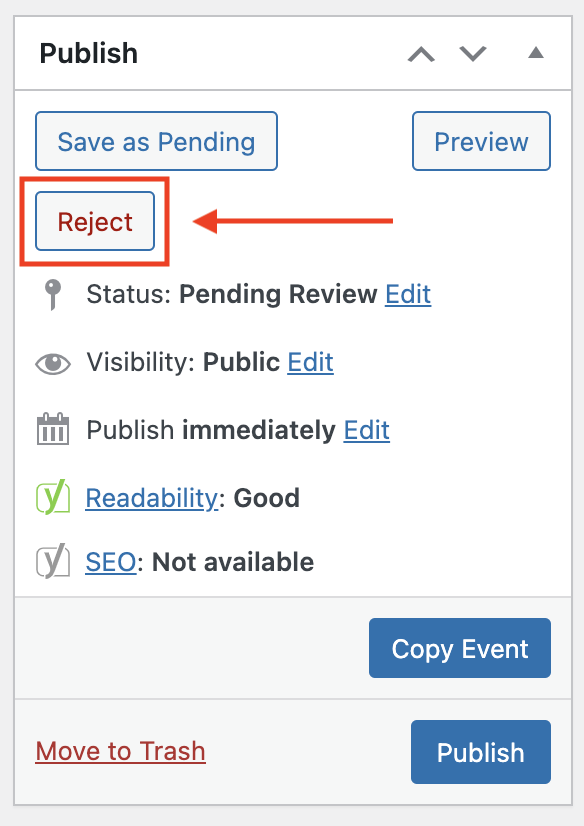
Site administrators have an easy way to reject an event submission by clicking the ‘Reject’ button in the ‘Publish’ box in the right hand column. This allows the site admin to provide pre-determined reason for the rejection, add a note or explanation if desired, and then decide if the event should be deleted entirely, or routed back into the user’s draft folder on their user dashboard, to give them a chance to address the reason the event was rejected, and resubmit.
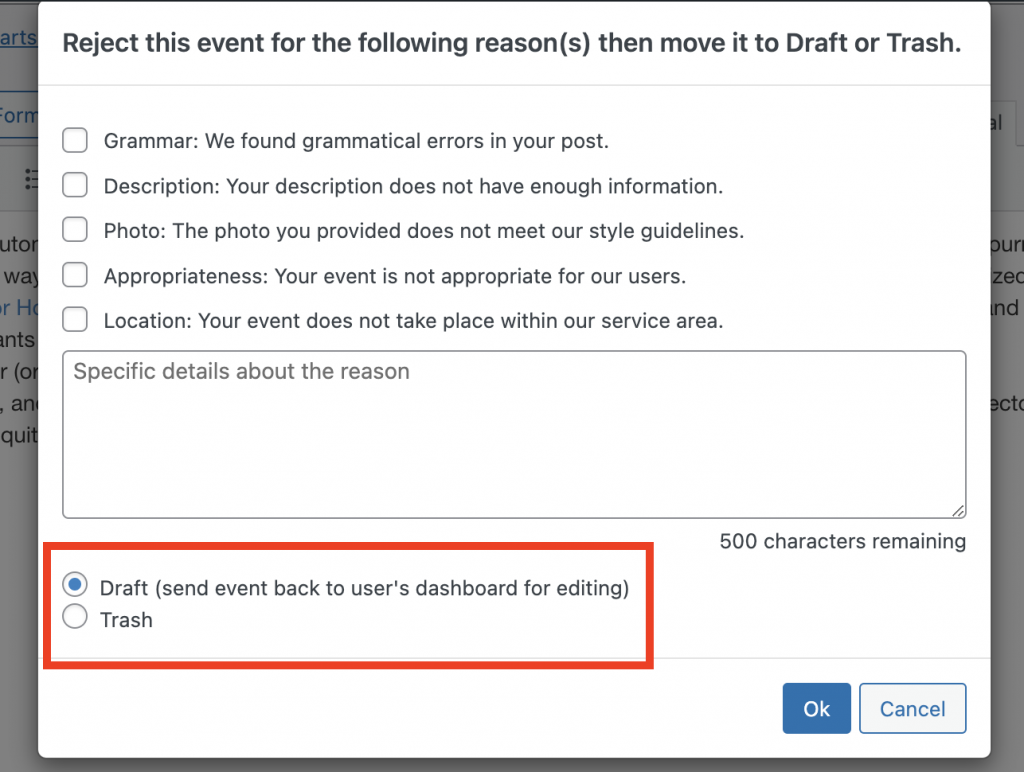
How to Customize the Rejection Reasons & Email Notification
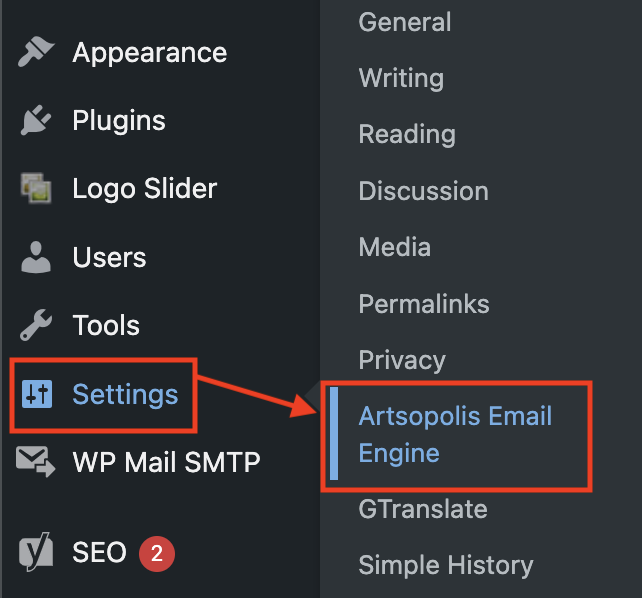
To customize the rejection reasons and email notifications, go to Settings > Artsopolis Email Engine in your admin dashboard.
Step 1: Select the Events tab.
Step 2: Select the email you want to alter. There are two rejection email templates – ‘Confirm Rejected Item (Trash)’ and ‘Confirm Rejected Item (Draft)’
Step 3: Alter the body of the email. Be careful to only alter text, not the html code, unless you’re comfortable making html code alterations. Anything within these symbols < >, or inside these { } is code, everything else is text that can be altered.
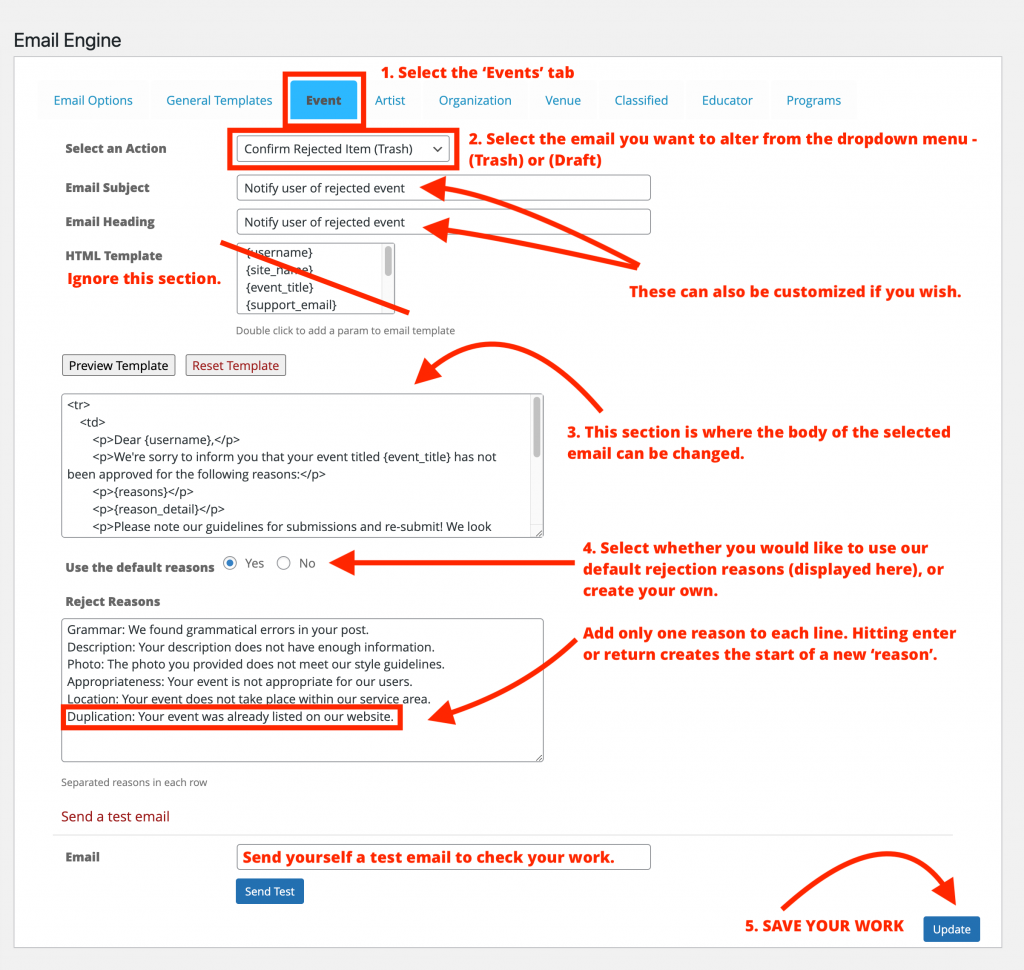
Step 4: To update or change the language of your rejection reason checkboxes, your will need to alter each line of text. Each line will become one ‘reason’ checkbox. Every time you hit enter or return, you will create another checkbox or ‘reason’. You can change these reasons in either the (Draft) or (Trash) rejection templates, but there will only be one list of rejection reasons displayed for selection when reviewing event listings.
Feel free to send a test email to yourself.
Step 5: SAVE YOUR WORK before leaving the page, or selecting another email template, or your changes will be lost.
Questions or suggestions? Contact: networksupport@artsopolis.com
