Comments allow your website’s visitors to have a discussion with you and each other. When you activate comments on a Page or Blog post, WordPress inserts several text boxes after your content where users can submit their comments. Once you approve a comment, it appears underneath your content. Whether you want to customize how your receive comments or tweak how your site displays comments, WordPress provides a thorough set of options to build a community from the visitors to your site.
Managing Incoming Comments
Once you start receiving comments on your site, you can check the status of comments quickly by looking at your admin dashboard, the admin bar, or the left navigation menu. When you log in, the dashboard’s “Activity” box will show you the status of your comments. Hover over a comment to see your moderation options. From “Activity – Comments” you can approve, reply, edit, mark as spam, or trash comments. Alternatively, you can look to see if there is a number next to the comment bubble in the admin bar or “Comments” in the left navigation. This number represents how many pending comments require your attention.
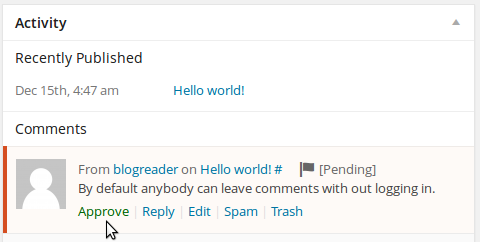
Comments Spam
Because spam is pervasive on the Web, some of the comments you receive will most likely be spam. Comment Moderation is very effective in addressing unwanted comments. The best defense against comment spam is just watching your comments. The faster you respond to comment spam on your site, the less likely the spammers will return.
Comment Blacklist
Included in your Admin Dashboard under Settings > Discussion is a section called the Comment Blacklist. This is a list of words completely blacklisted from your blog.
Be very careful what you add here. If a comment matches something here it will be completely nuked and there will be no notification. These “nuked” comments will not appear on your blog, but they will remain in your database marked as [spam]. Comments that are marked as [spam] are held in your database to educate “intelligent” anti-spam plugins.
Choose your blacklist words wisely!
Remember that partial words can match, so if there is any chance something here might match it would be better to put it in the moderation box. Blacklisting a word such as ‘tramadol’ will automatically delete any comments containing ‘tramadol,’ ‘tramadols,’ ‘bigtramadols,’ etc. But, blacklisting a word such as ‘ass’ will automatically delete comments containing ‘ass,’ ‘asses,’ ‘assistance,’ ‘passionate,’ ‘assumption,’ etc.
The good news is that WordPress’ built-in tools and history of combating comment spam mean that most WordPress blogs get very little spam, and when they do it’s easy to address.
Stealth Spam
Spammers find new and creative ways to be sneaky all the time. You may notice that posters leave comments on your site which look perfectly normal except for the commenter’s name or URL, which likely references a product or a site selling something.
It’s good practice to visit the URLs of people who leave comments on your blog or pages to determine whether the poster is sincere or spammy. If you see one that looks suspicious, you can choose to delete the comment entirely or leave the comment and just delete the URL.
The Good News
The good news is that WordPress’ built-in tools and history of combating comment spam mean that most WordPress blogs get very little spam, and when they do it’s easy to address.
For more specific information on Comments, please click here to be redirected to WordPress.org’s Codex.
Questions or suggestions? Contact: networksupport@artsopolis.com
