By default, the ‘ongoing’ date feature kicks in when an event’s date range is six months or longer depending on your site’s default date configuration.
Daily and Weekly Ongoing Events
Enter the date range for the event using the calendar fields and check the day(s) of the week your event will take place. When you add your long range start and end date and save the event form, the ongoing calendar will display a 7-day week view so you can easily add individual start/end times to specific days of the week.
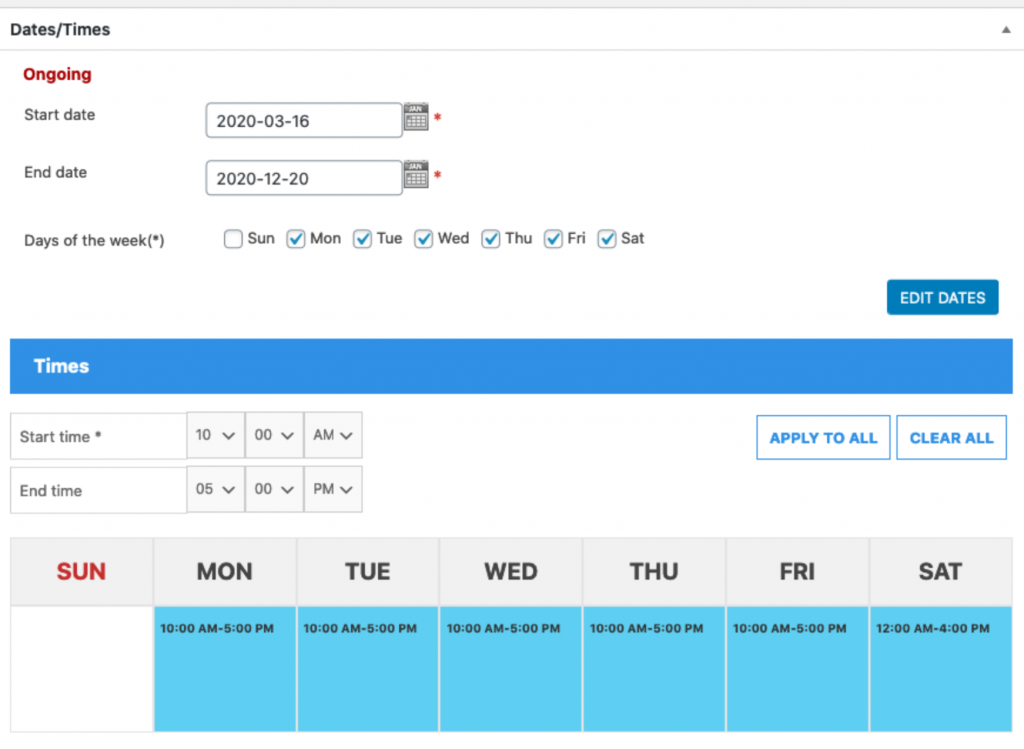
If you need to remove specific dates due to holidays, closures, etc., you can click on the ‘x‘ next to the date and time to remove it from the calendar.
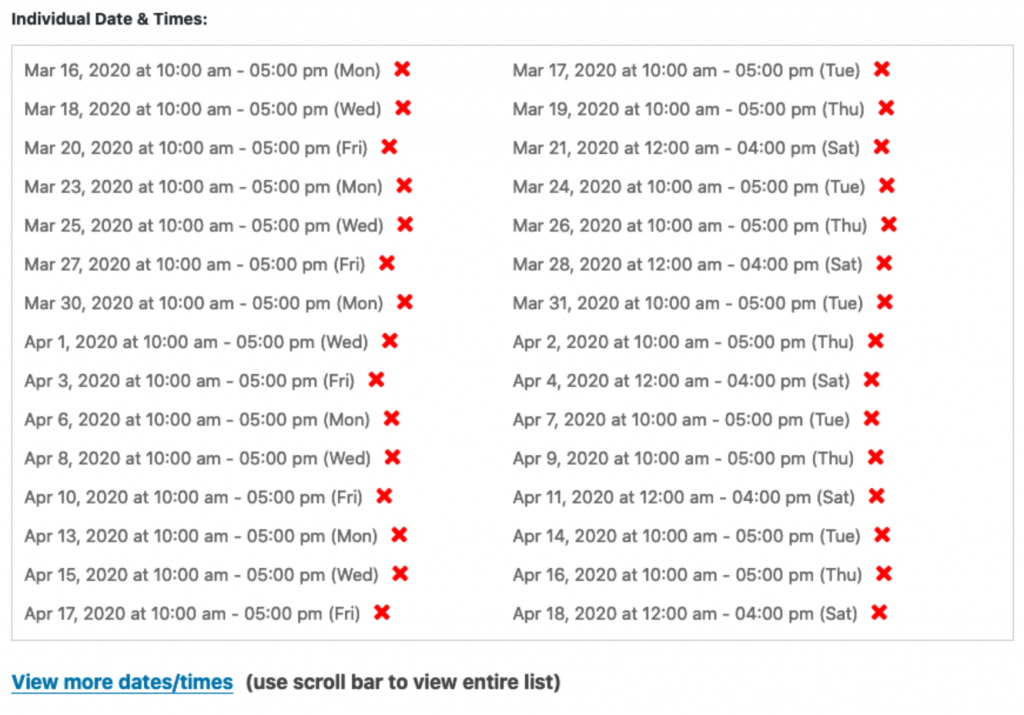
Monthly Long Range Events
If you have an ongoing once-a-month event, we find it’s best to create an event record for each month. That may sound like a lot of work but it is easily done by using the Copy Event button.
Once you have submitted the first single date event record, you can copy the event. All event information, including the primary image, is preserved so you just need to change the date, add the time and save. This is actually a preferred way of listing ongoing monthly events – both from an administrative point of view and front end user experience.
Note: As we mentioned at the top, the ‘ongoing’ date feature initiates when an event’s date range is six months or longer. However, we can customize the range to a longer or shorter period of time. If you would like to change the ongoing date range, please contact us.
Questions or suggestions? Contact: networksupport@artsopolis.com
