There will be times when you need to reset or change/update your admin password. In normal circumstances, you can do it through the back end admin interface, however, if you forget your password, your site has a built in recovery mechanism that uses email.
Reset Your Admin Password (with access to your email)
If you know your username or the email account in your profile, you can use the “lost password” feature via the standard admin login page.
Step 1
Browse to your Admin login page, typically this is located at /wp-admin, such as: https://domain.com/wp-admin. Then click on the “Lost your password?” link at the bottom.
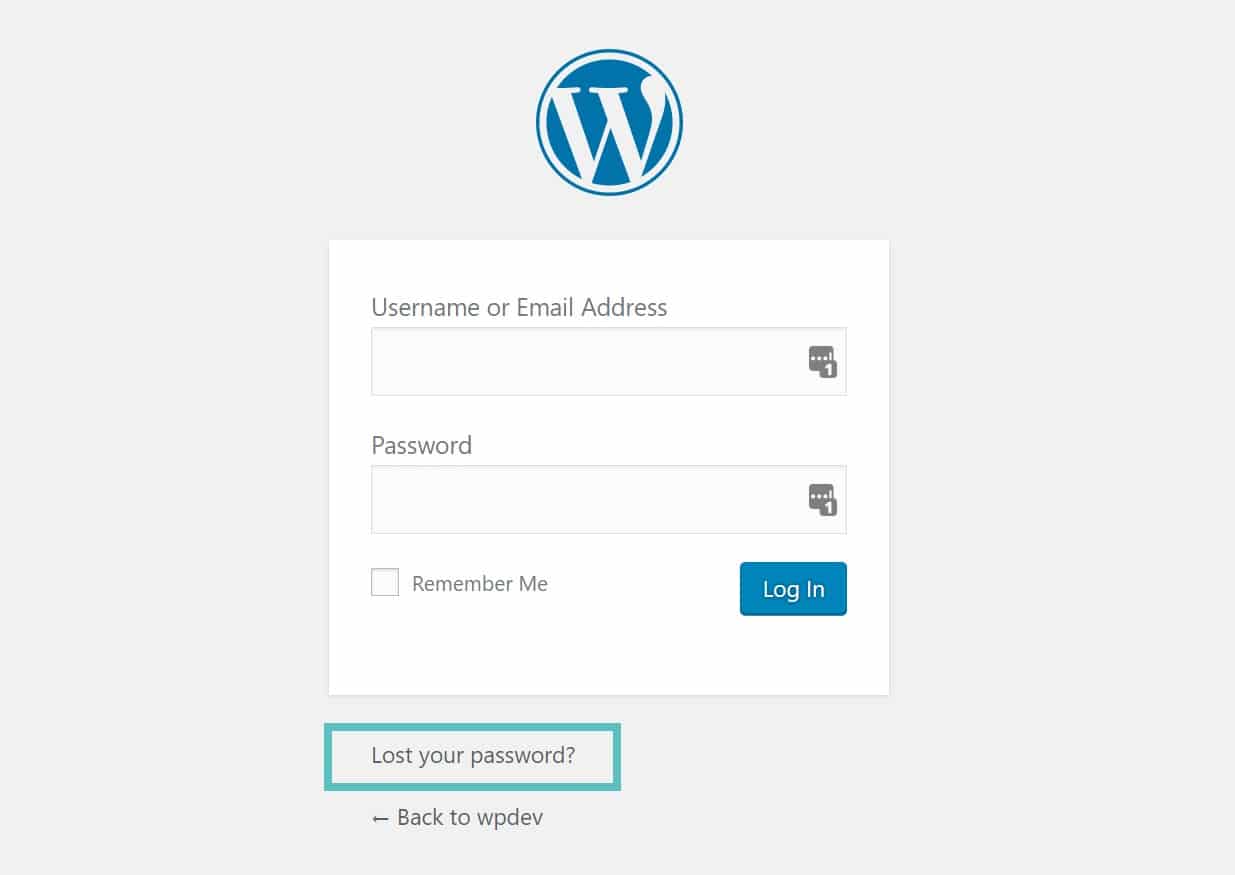
Step 2
On the next screen, enter your username or email address of your administrator account. Click on “Get New Password” and you will receive a link to create a new password via email.
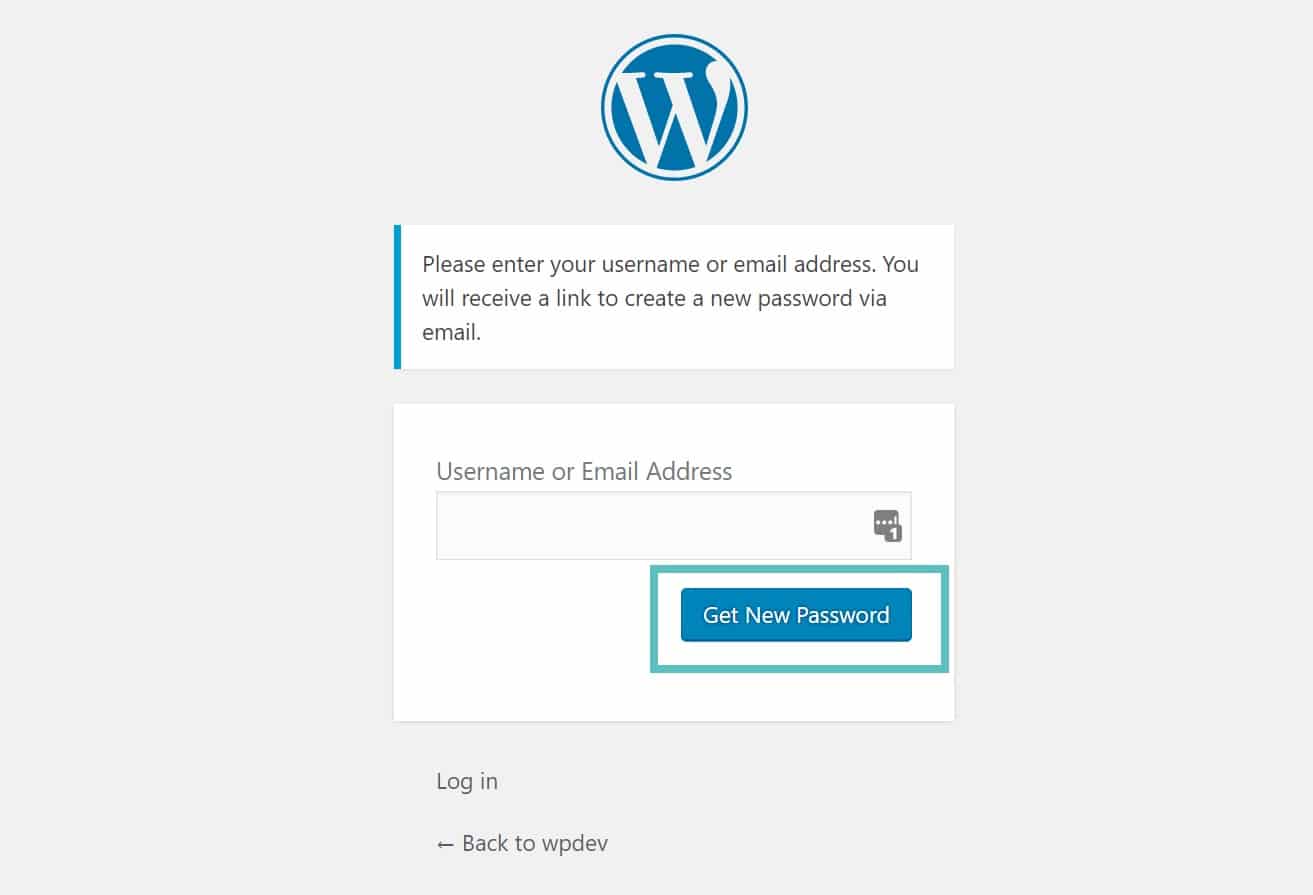
- Once you get your new password, login and change it to something you can remember on your profile page.
Change Your Admin Password
If you know your Admin password but just want to change it, simply log into your back Admin page and go to the Users tab and click on the Administrators link at the top under the Add New button. Then…
- Click on your username in the list to edit
- In the Edit User screen, scroll down to the New Password section and click Generate Password button.
- You can use the automatically generated password or overwrite it by typing in a new password in the box provided. The strength box will show how good (strong) your password is.
- Click the Update User button.
Your new password takes effect immediately.
Questions or suggestions? Contact: networksupport@artsopolis.com
