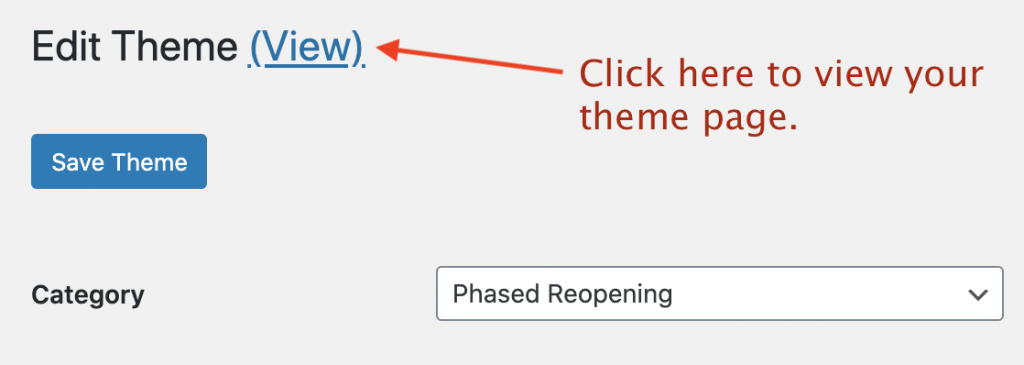To select individual organizations and venues to populate a theme page, follow these steps.
Note: The theme page must already be created to follow these steps. Learn how to create a theme page here.
Step 1: Select ‘Events’ from your admin dashboard left hand column, then ‘Themes’.
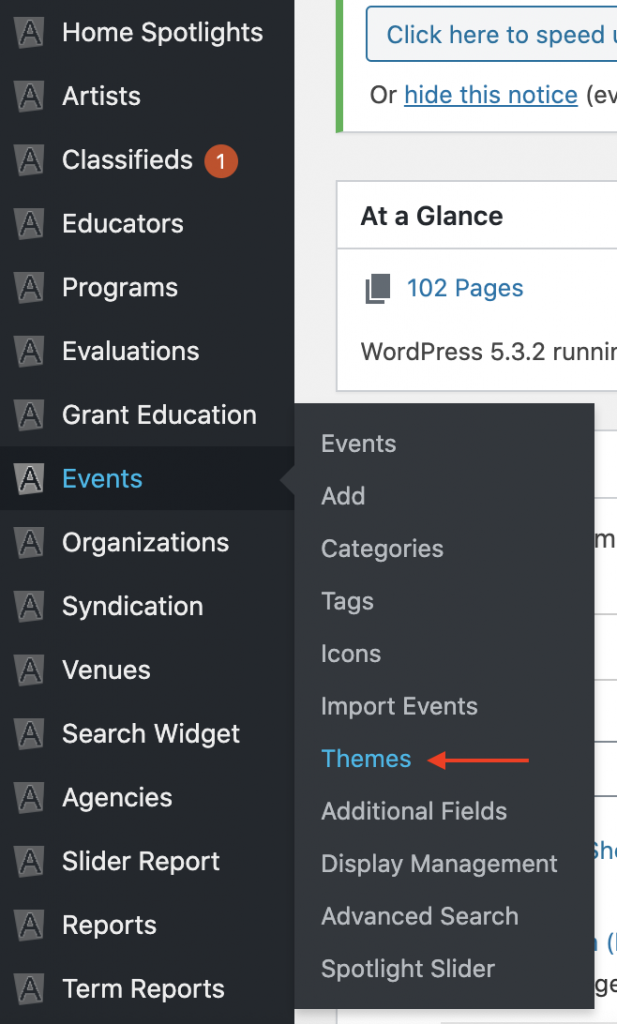
Step 2: We will demonstrate how to do this on the Phased Reopening theme page. Click ‘Phased Reopening’.
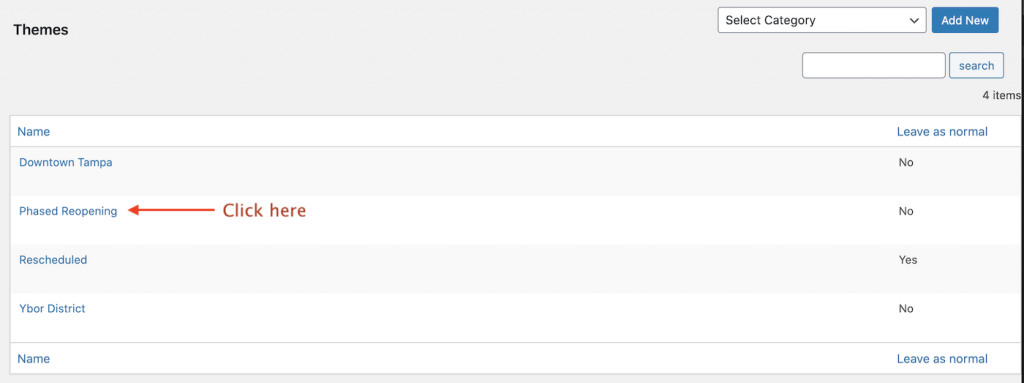
Step 3: Do not change any of the settings on the top of the page. Do not select any events.
Scroll down to the section that says ‘Organizations’ and individually select all the organizations you would like to show up on your Phased Reopening theme page.
Next, scroll down to the section that says ‘Venues’ and individually select all the venues you would like to show up on your Phased Reopening theme page.
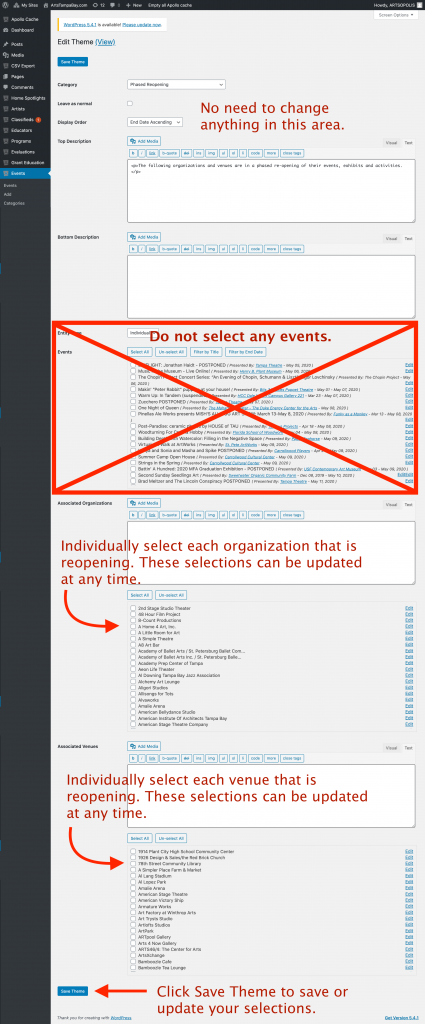
Step 4: Click Save Theme to save or update your selections.
Step 5: Click ‘View’ at the top of the page to see your theme page.