Classified categories help your site user easily navigate your classified listings through filtering and searching certain phrases or words.
- Hover over the Classifieds link on the left sidebar dashboard. Click on Categories.
- To create a new classifieds category type the new classified category name in the Name field under the Add New Categories header.
- If you do not wish to create subcategories under your parent categories, you can ignore the Slug and Parent fields.
- If you are using Yoast SEO, add a classified description to your new category type (optional).
- Click the Add New Categories button. The new classified category will appear on the right in alphabetical order.
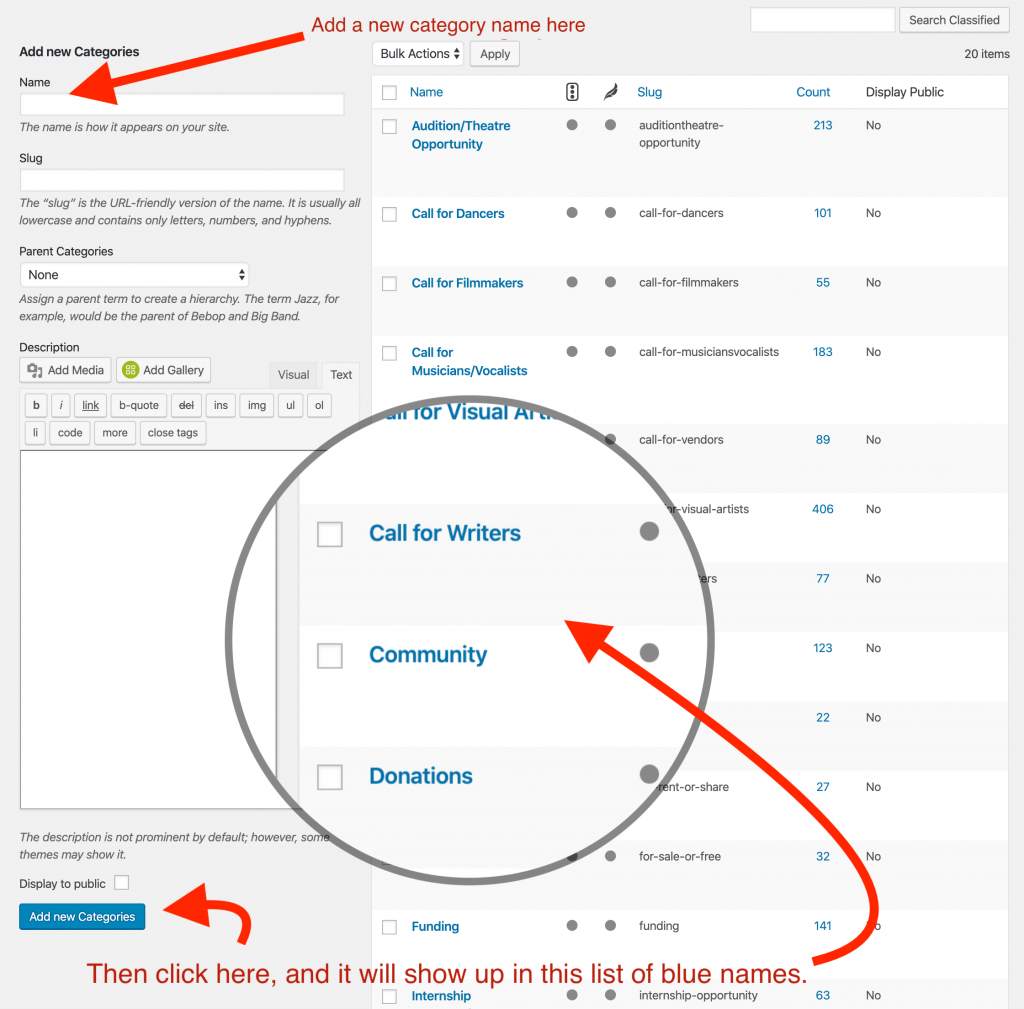
- To create a new classifieds subcategory, type the new subcategory name in the ‘Name’ field under the ‘Add New Categories’ header.
- Click the Parent Categories dropdown menu and select the category you would like to be the Parent of your subcategory. NOTE: You have to have created the Parent Category before you can add a subcategory to it.
- If you are using Yoast SEO, you can add a classified description to your new subcategory type.
- Click the Add New Categories button. The new classified category will appear on the right in alphabetical order, under the chosen Parent Category, with a dash beside it.
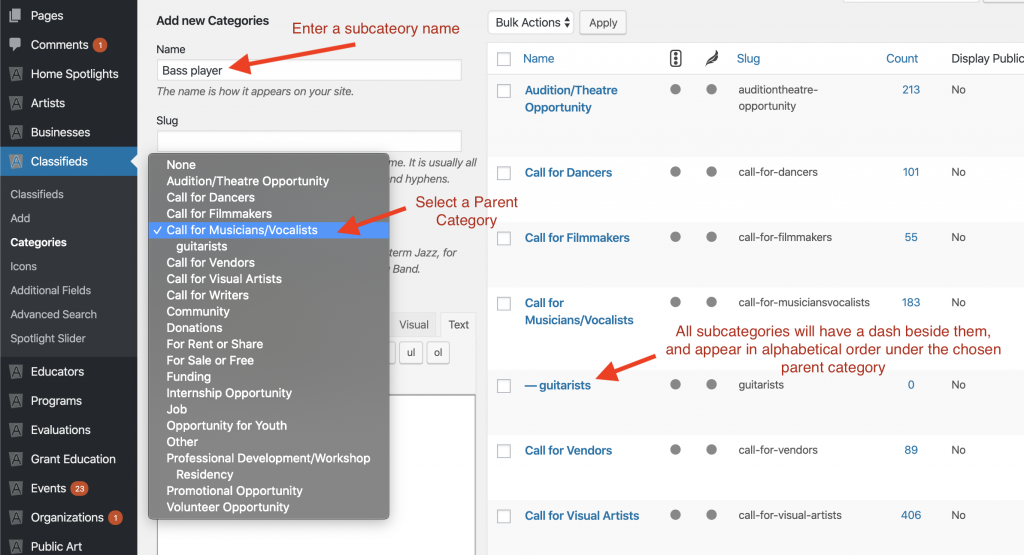
If you ever need to make changes to your existing categories, simply hover over the one you wish to change and click “Edit.”
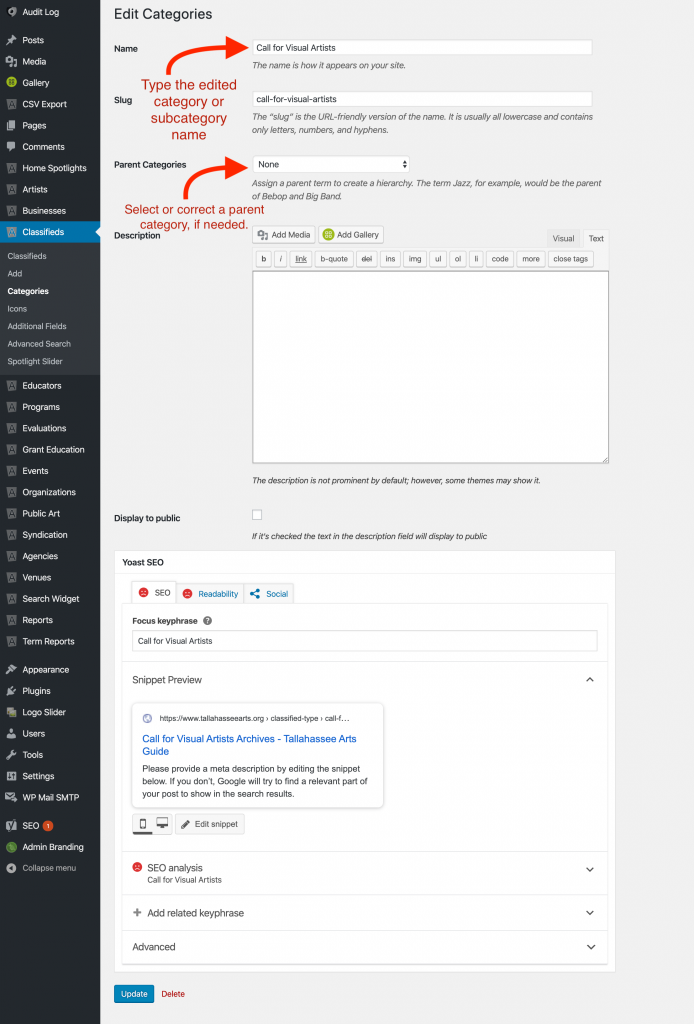
Standard List of Classified Types
- Auditions
- Call for Artists
- For Sale or Free
- For Rent or Share
- Grant Opportunities
- Jobs
- Miscellaneous
- Volunteers
