Media consists of the images, video, recordings, and files that you upload and use in your posts and pages. Media is typically uploaded and inserted into the content when writing a Blog post or writing a Page.
The Media Library allows you to edit, view, and delete Media previously uploaded. Multiple Media objects can be selected for deletion. Search and filtering ability is also provided to allow you to find the desired Media.
Media Library provides two type of views. One is simple visual Grid View and another is conventional List View. Switch between these views using the icons to the left above the screen.
Delete Media
To delete media items, click the Bulk Select button at the top of the screen. Select any items you wish to delete, then click the Delete Selected button. Clicking the Cancel Selection button takes you back to viewing your media.
Attachment Details
In Media Library Grid View, clicking an Image thumbnail, Audio icon or Video icon will display an Attachment Details dialog, which allows you to preview media and make quick edits. Any changes you make to the attachment details will be automatically saved. You can also delete individual items and access the extended edit screen from the details dialog. Use the arrow buttons at the top of the dialog, or the left and right arrow keys on your keyboard, to navigate between media items quickly.
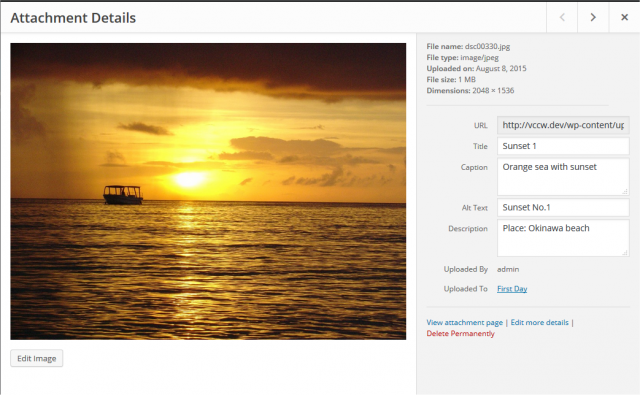
Attachment Details changes its appearance and information by media type. The left side of this dialog shows the Image, Audio player or Video player. The right side lists the following media file attributes and optional data. Some of them are editable from this dialog.
- File name – The name of media file
- File type – The MIME Type of media file
- Uploaded on – The date when media file was uploaded
- File size – The file size of media file
- Dimensions – (Image files only) The dimensions of image media
- URL – Read only display of a direct link to the media file.
- Title – The name of the media. A title is often shown on attachment pages and galleries if themes or plugins are designed to display it.
- Caption – A brief explanation of the media.
- Description – An explanation of this particular media.
- Alt Text – (Image files only) The alt text for the image, e.g. “The Mona Lisa” to describe the media. Used for accessibility.
- Artist – (Voice files only) Singer, composer or producer of this media.
- Album – (Voice files only) Album title that includes this media.
- Uploaded By – author who uploaded the Media.
- Uploaded To – Title of the Post or Page that contains this Media. Click on the title to view that Post or Page in an edit Screen. If the Media was unattached to any Post or Page, this line does not appear.
At the bottom there are three link menus:
- View attachment page – shows the media in a simulated view of how the image would look when displayed in your Theme.
- Edit more details – displays the Edit Media Screen. See the Edit Media for details on editing Media information.
- Delete Permanently – deletes the media.
Also, image files has Edit Image button at the lower left
- Edit Image – (for image files only) allows you to make edits such as rotate, scale, and crop.
Questions or suggestions? Contact: networksupport@artsopolis.com
