Step 1:
Hover over the Educators link in the left sidebar and click on the Add link to open up a new Educator form.

Step 2:
Fill out the form with the name of the educator and educator description.
Educator Data: Fill in the contact information including address, phone, email and website url, if applicable.
Social Media URLs: Fill in any social media urls, including Facebook, Twitter, YouTube, Pinterest, etc.
Associated Programs: If programs for this educator have already been approved and published, they will appear in the left associated programs listing. Simply highlight the published program and click the Add button to link the program to the educator.
If no programs have been added yet, please go to Add A New Program for instructions on how to add and publish educator programs.
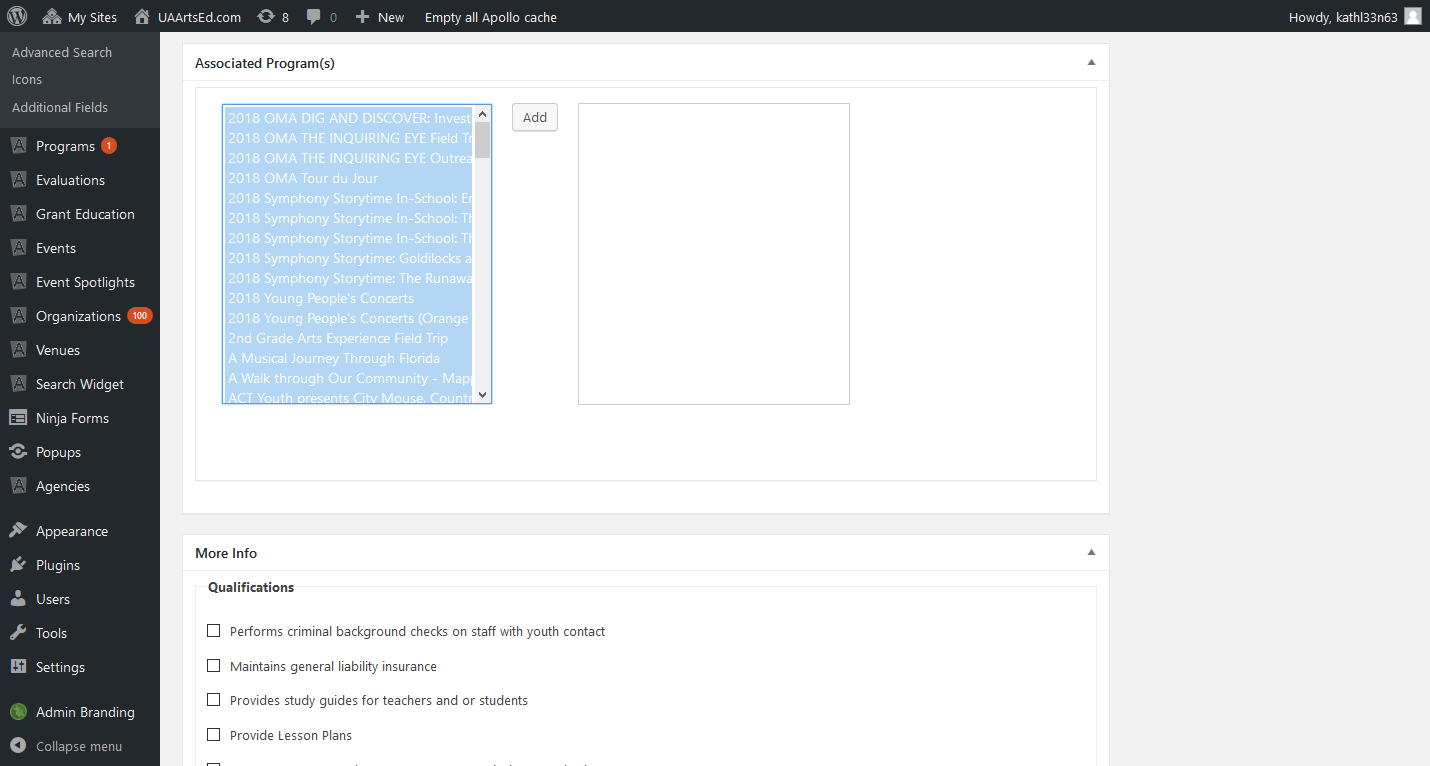
More info: Check all qualifications that apply.
Scroll up to the top of the form, and select an Educator Type from list in the right sidebar.
Click on the Set Featured Image link to upload a primary image. This will open up the Media Library.
Scroll back to the top and click the Publish button.
Questions or suggestions? Contact: networksupport@artsopolis.com
