The Featured Video Homepage Widget allows you to feature videos found in posts, events and organization profiles and display them on the homepage.
Add a new Featured Video to your Homepage via a Blog Post
Step 1: Create a new blog post.
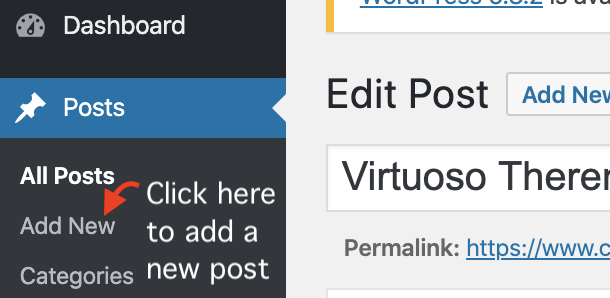
Step 2: Add a video to your blog post by copy and pasting the share code of your posted video from Youtube, Vimeo or Brightcove into the video section.
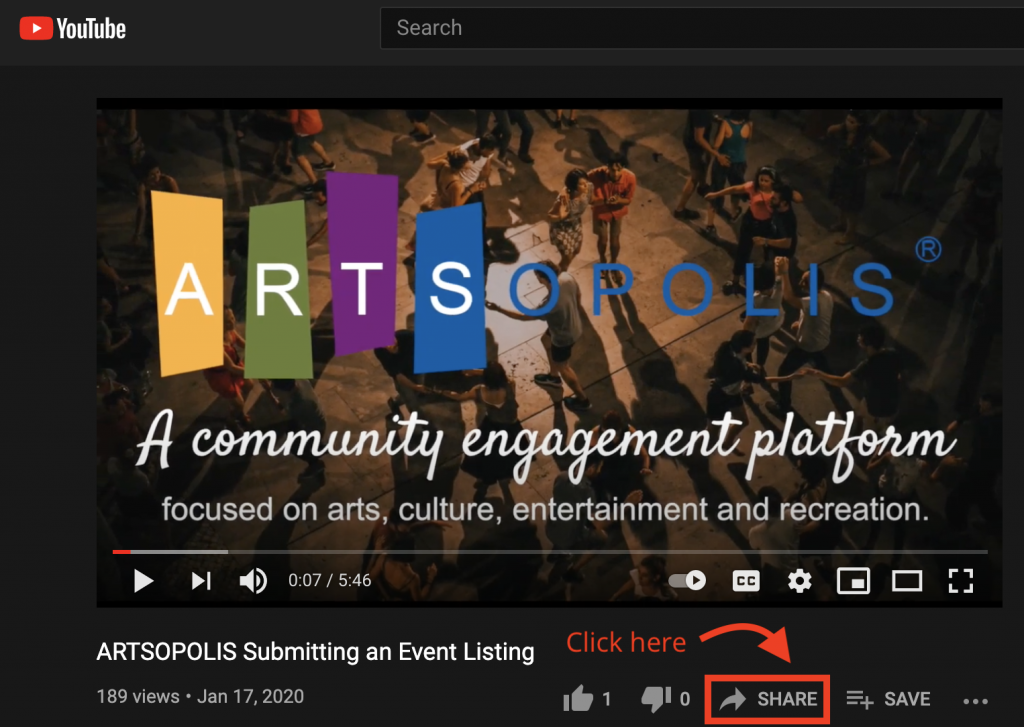
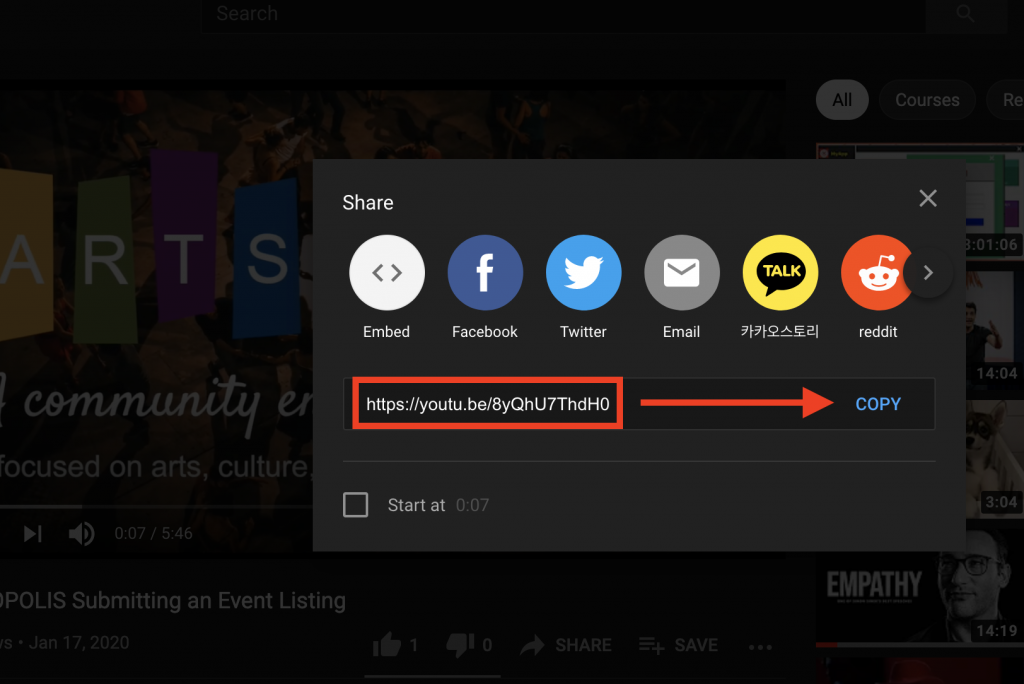
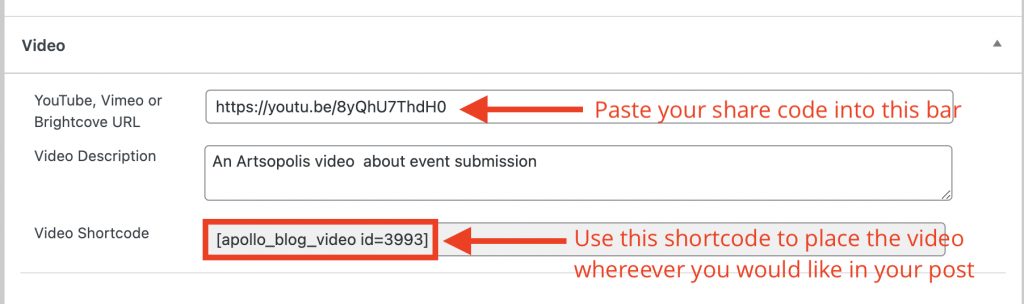
Step 3: Copy the ‘Video Shortcode’ and paste that anywhere in your post to position the video.
Step 4: once your post is complete, go to ‘Posts’ in your left hand column > click ‘Home Featured’ > select the video tab at the top of the page.
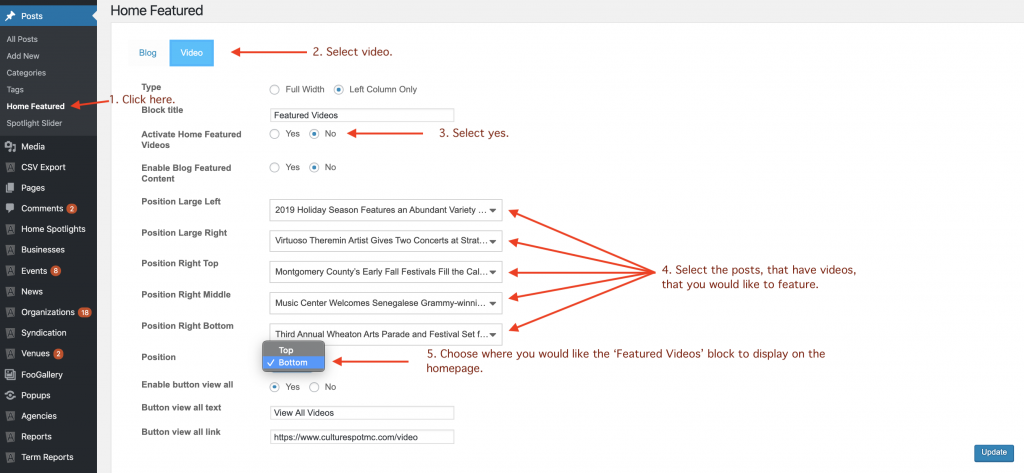
Step 5: Choose the posts with videos and the position in the widget where you would like them to be featured. [NOTE: You can select any event, or organization profile with a video in it as well] Once selected you can decide what order you would like the videos to be positioned in your widget on your homepage. Click update to save your changes.
Changing the Featured Videos on your homepage
You can change or remove a video from the ‘Featured Video’ section at any time by removing it from the list on the ‘Home Featured’ page, as shown above. Your final presentation will look something like the image below.
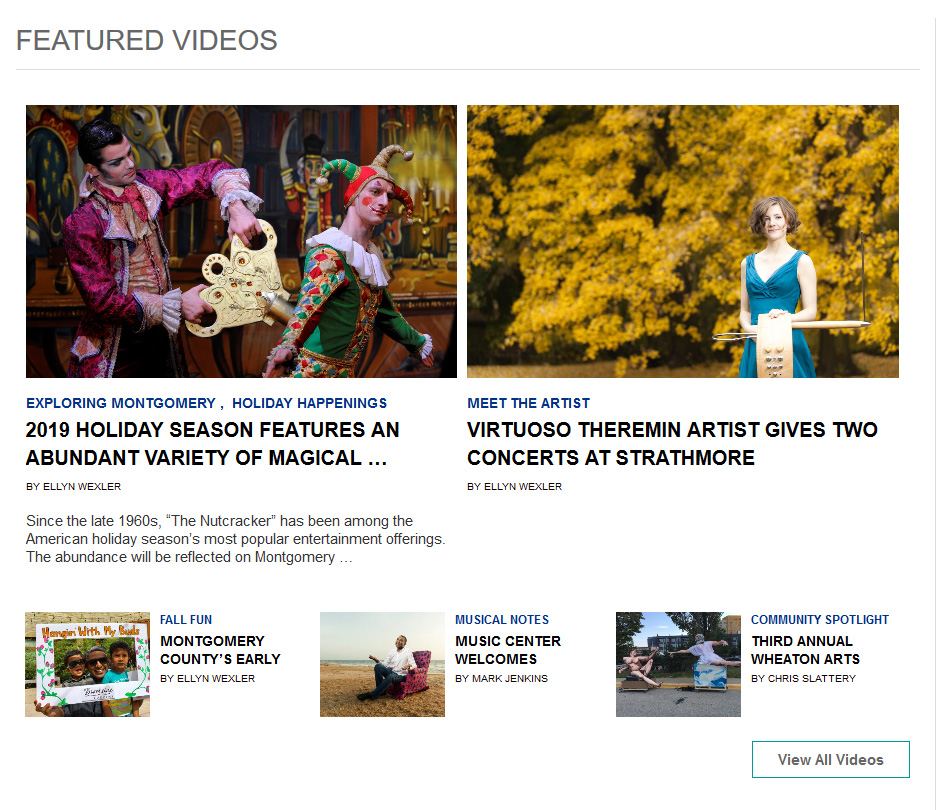
Questions or suggestions? Contact: networksupport@artsopolis.com
