An unlimited number of event categories (and sub-categories) can be added to your Event Calendar module. Proper categorization is your most powerful tool to control your calendar’s content, both for searching purposes and for other calendaring partners via our Content Syndication module. As an admin you have the power to control which categories show up where on your site, by using the Hidden Category Tool. This tool is only available for sites using the Octave theme. If you’re not sure what theme you are using, contact networksupport@artsopolis.com.
Different types of ‘Hidden Categories’:
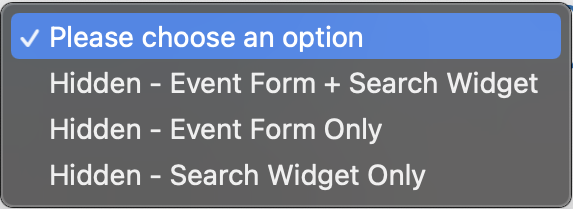
Hidden – Event Form + Search Widget
By selecting this, you ensure that only administrators can see a category. This category will be suppressed from the search widget, the search results of your site, and from the user’s front end Event Submission Form. This kind of category can be used for internal tracking or sorting purposes, or for adding events that will be syndicated to another site, and the events that use this category will only be added by your site’s administrator.
Hidden – Event Form Only
The ‘Event Form Only’ selection means that an event category will not show up in your search widget drop down menu or in your site’s search results, but it will be an option for users submitting events from the Event Submission Dashboard. This is used to capture event content for other calendaring partners using our Content Syndication module. If your site is focused on arts and culture events, but a your major partner, the local tourism bureau, would also like to display sport events, that content can be entered and managed from your site’s Event Submission Form, without it showing up and disrupting your site’s content focus.
Hidden – Search Widget Only
This selection allows an event category to show up on your site’s search widget menu, in your site’s search results, but does not allow the category to show up on the event submission form. This may be used if a site administrator is curating specific events to be earmarked with this category, but do not want the public to be able to select it for themselves. For example, a ‘staff pick’ category.
How do I use the Hidden Category Tool when adding a new category?
Login to your site’s admin panel and select ‘Categories’ from under ‘Events’ in your left hand column.
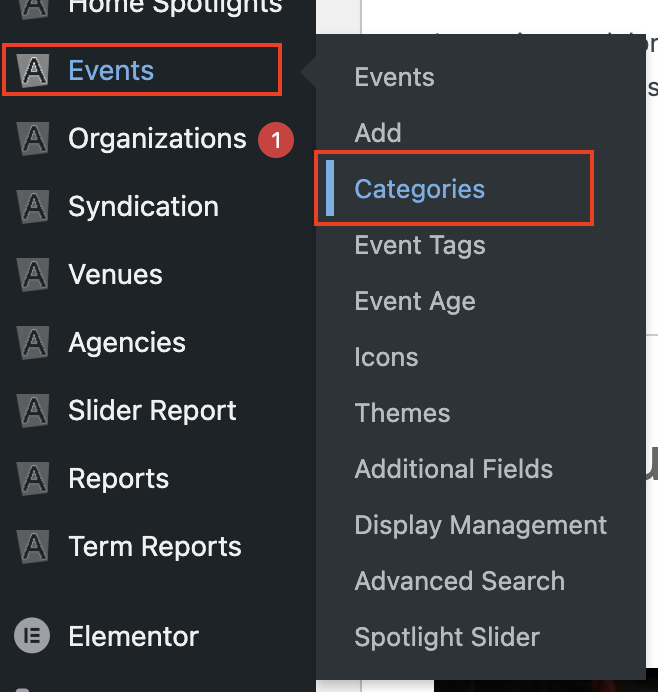
Add a new Hidden Category by adding a category name, a parent category (if needed), select your desired Hidden Category function from the drop down menu, then clock ‘Create new Categories’.
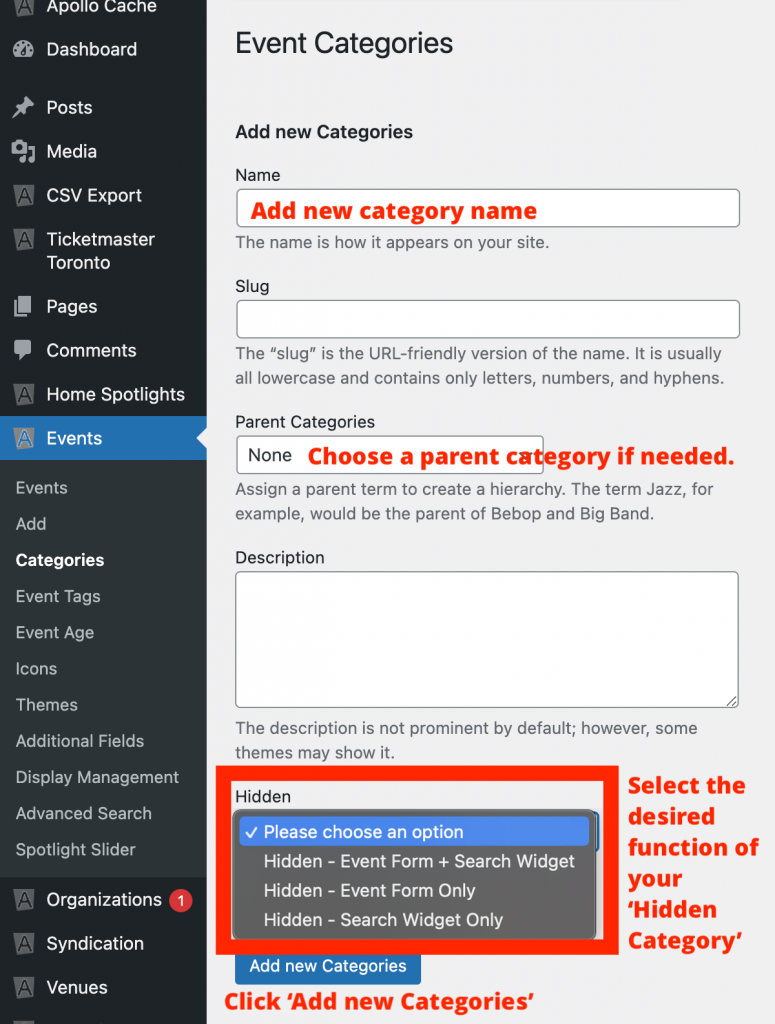
How do I edit an existing category to become a Hidden Category?
Select a category from your existing event category list.

Select your desired Hidden Category functionality from the drop down menu and click update. To reverse this choice, simply select ‘Please choose an option’ from the Hidden drop down menu and click update.
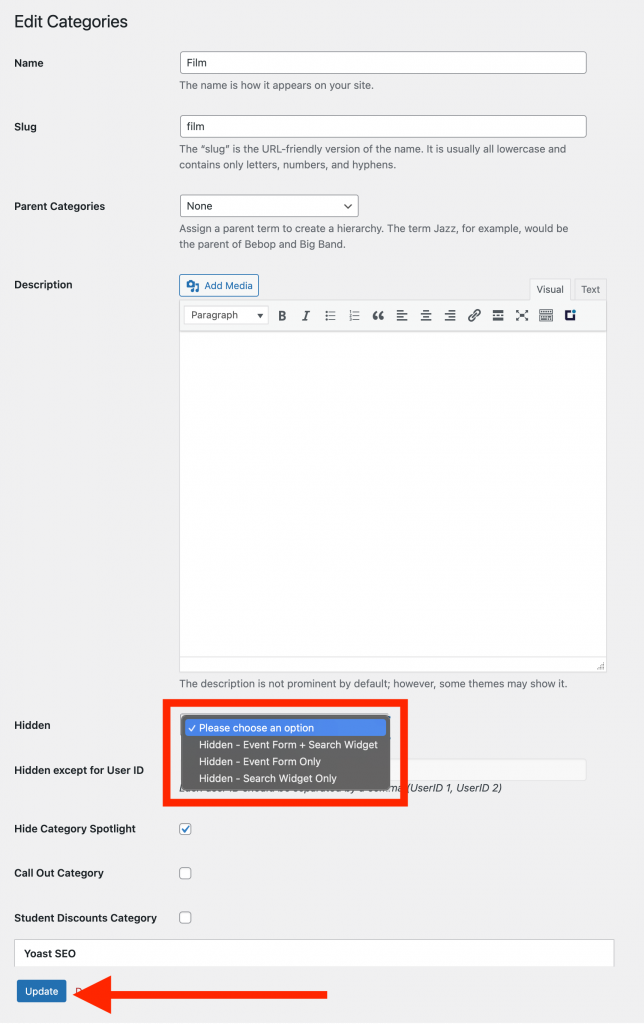
Questions or suggestions? Contact: networksupport@artsopolis.com
