The purpose of caching is to speed up your website and improve overall user experience. However, sometimes this causes you and your users to not see the changes or updates we have made right away which can be frustrating. In that case, you and/or your will need to clear caches to see those changes live.
Clear Your Browser Cache
Occasionally, we find that after we deploy a fix, some users need to clear their browser’s cache. Most web browsers can store static content like stylesheets, JavaScript, images from a website to make your subsequent visits faster.
However, sometimes web browsers may fail to realize that a web page or form has been updated or changed. Instead of fetching a fresh copy, they may still reload the page or form from the cached version stored on their computer.
Chrome
Here is how you will clear your browser cache in Google Chrome. First, you need to click on the menu icon and then select More Tools » Clear Browsing Data.
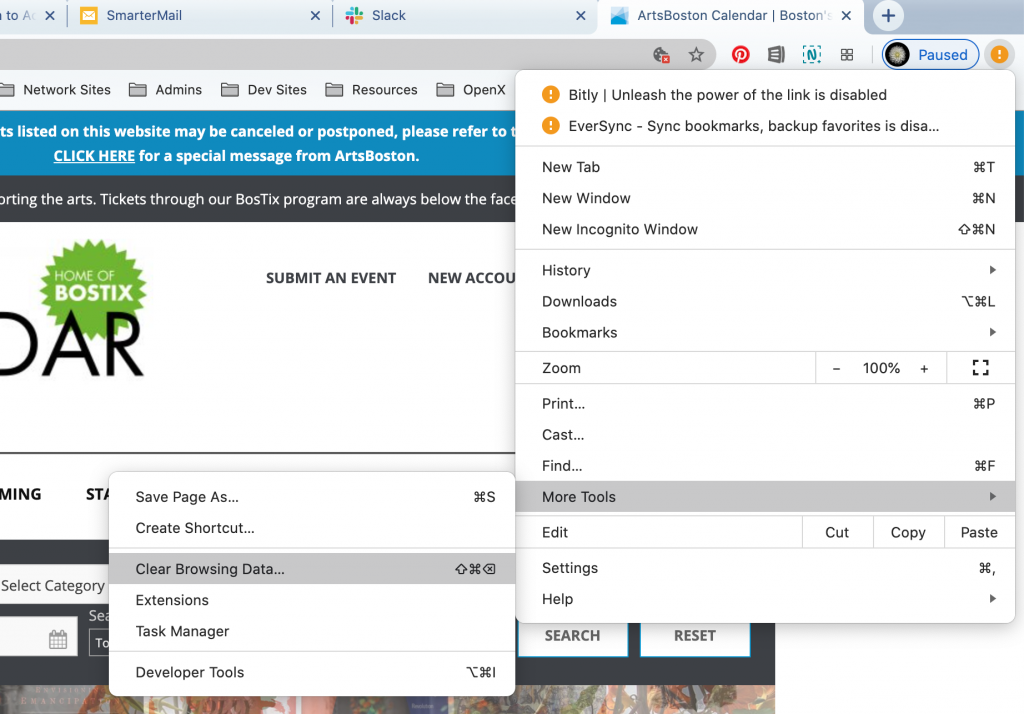
This will bring up a popup where you can select the content you want to remove. Make sure that cached images and files option is checked and then click on the ‘Clear browsing data’ button.
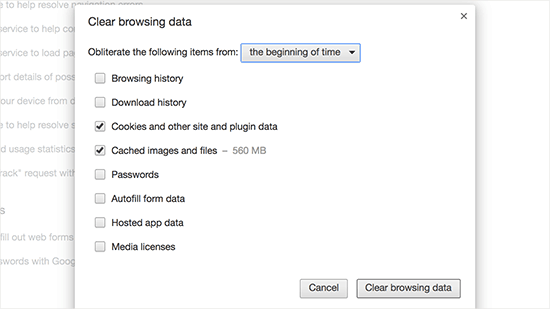
Firefox
Here is how you will clean your browser cache in Firefox. First, you need to click on the menu icon in the top right and then select Preferences. Select the Privacy & Security panel and scroll down to the Cookies and Site Data section. Click the Clear Data… button. The Clear Data dialog will appear. … Click Clear.
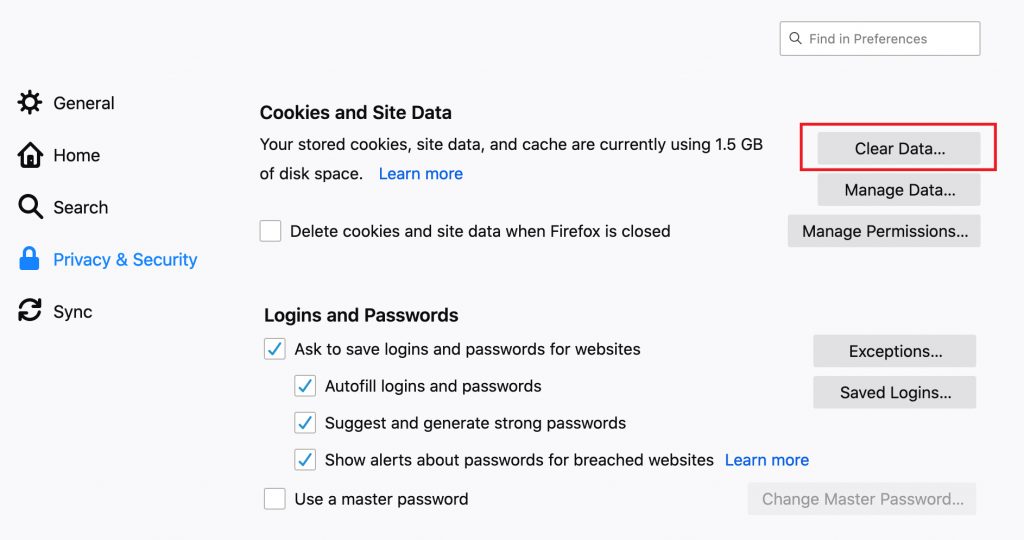
We hope this article helped you learn how to clear cache. If you or your user is still having issues, please let us know.
Questions or suggestions? Contact: networksupport@artsopolis.com
