The Quick Edit feature is an in-line editor that allows you to change a number of items quickly without having open up (i.e. edit) event, org, venue, etc. profiles or pages. We are using Events for our example below.
Events
In the Events screen, find the Event you want to edit, then hover your mouse over the event title to display the options menu and click on Quick Edit…
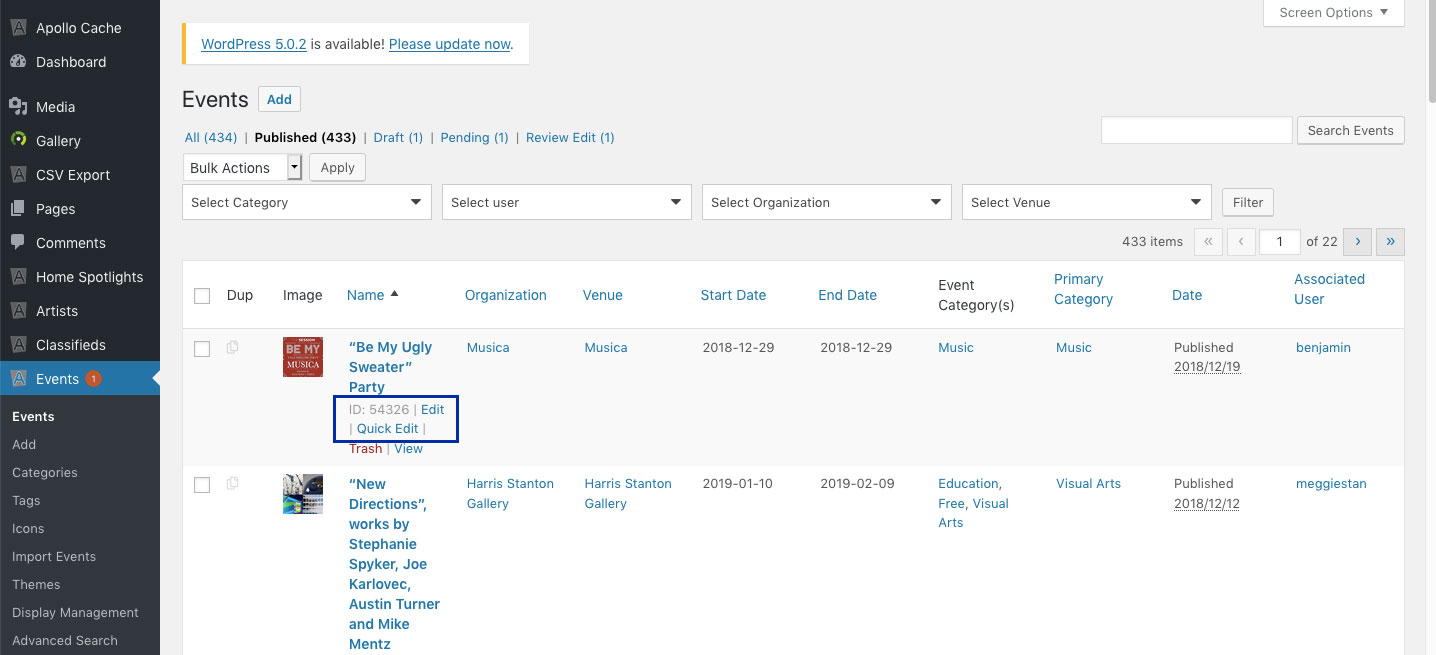
The Quick Edit in-line editor expands to display all of the “Quick Edit” options for editing your Detail Page …
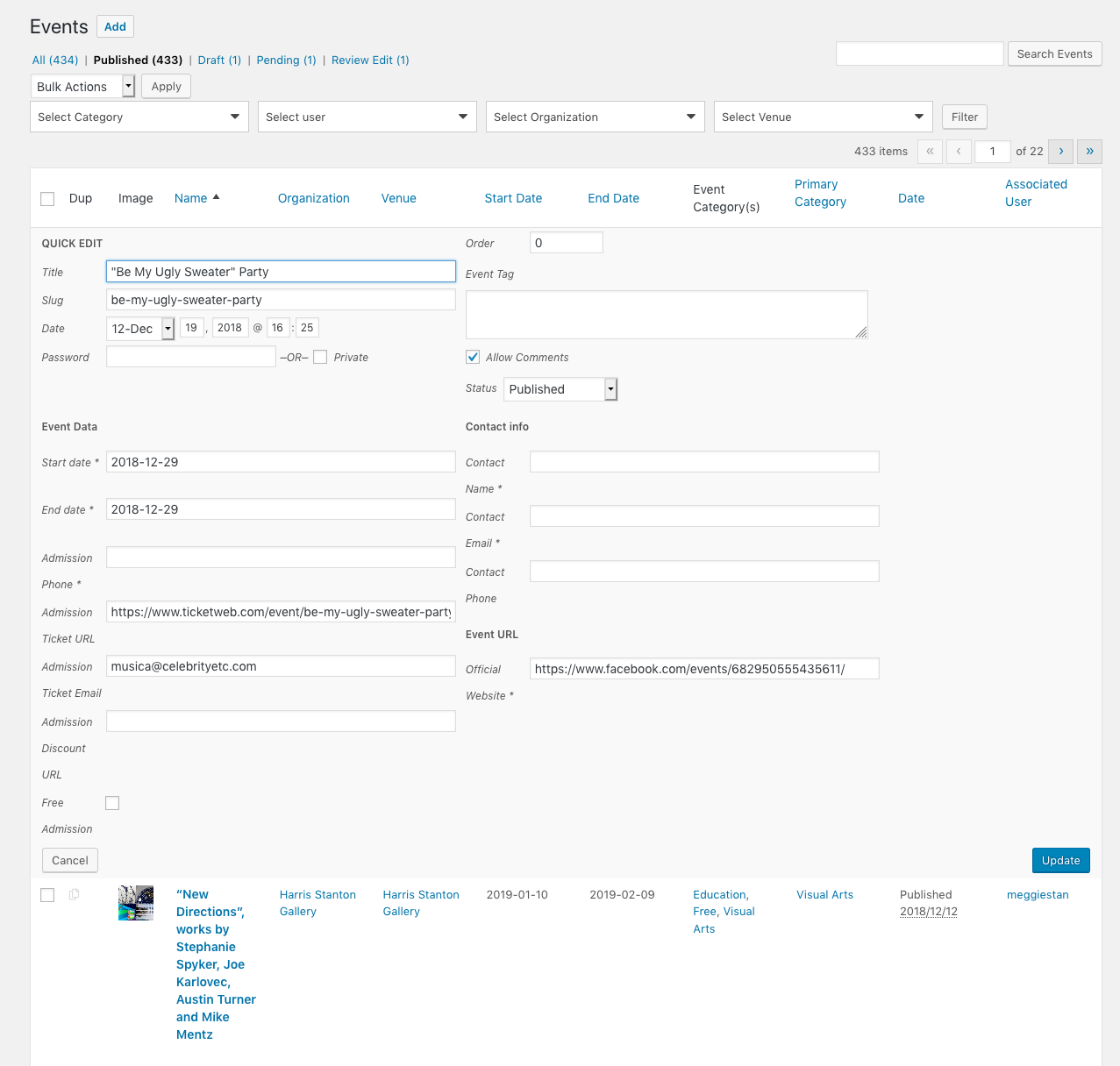
The “Quick Edit” screen allows you to edit the following items on your Event Page:
Title – Change the title of your Page in this field.
Slug – Change the Page slug in this field. When editing the “slug”, type all the letters in lowercase (use “a-z” and “0-9″ only) and separate words with a hyphen (like-this-example).
Date – You change the date and time of your Page in this section. Note: You can schedule your Page to be published at a future date by entering a date in the future into this section.
Password -OR- Private – Use this section to password-protect your Page, or to make your Page Private (hidden from visitors).
Status – Use the dropdown menu to change the Status of your Event to Published, Pending Review, or Draft.
Event Data – Use this area to change event details including admission phone, ticketing URL, admission email
Contact Data – Use this area to change any contact data including contact name, email, and phone.
Event URL -Use this area to change the official event website.
Click the Cancel button to cancel and exit the Quick Edit screen, or click Update to save your new Event settings.
Questions or suggestions? Contact: networksupport@artsopolis.com
