Call Out Categories are a great way to draw attention to an initiative for your organization. They also offer an opportunity for adding a description to categories that may be a bit confusing to site users.
Creating a Call Out Category
Step 1: Click on ‘Events’ in you left hand dashboard column, then ‘Categories’.
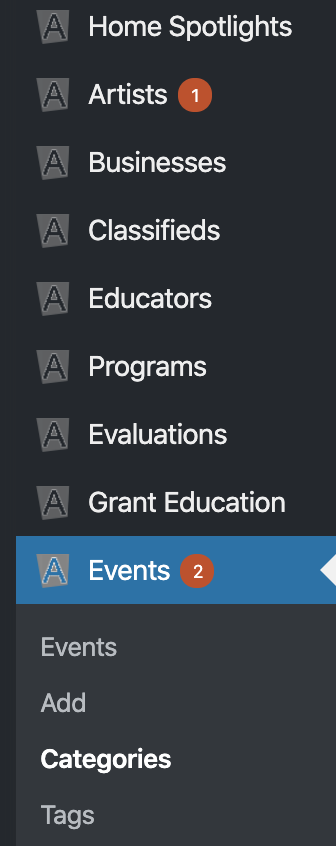
Optional: Select a parent category. This is only if you feel that your Call Out Category should be a subcategory.
Step 2: Provide a description of the Call Out Category. This will be displayed under the category name on the 2-Step Event Submission form for the FE user.
Step 3: Check the Call Out Category box.
Step 4: Click the ‘Add New Categories’ button.
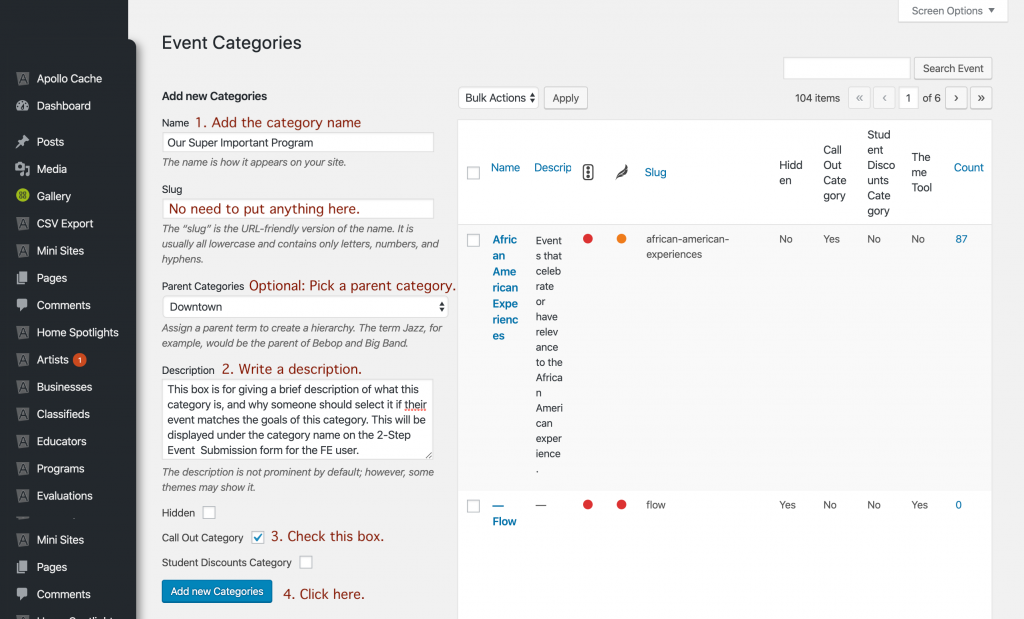
If you have not previously added Call Out Categories, this action will create a new section on the 2-Step Event submission form with your Call Out Category inside. You can create as many Call Out Categories as you like.

Want to create a Theme Page to collect the events together that select your new Call out Category? Click here to learn how.
Remove a Call Out Category
Step 1: Click on ‘Events’ in you left hand dashboard column, then ‘Categories’.
Step 2: Select the Category you want to remove from your list of categories.
Step 3: Uncheck the Call Out Category box.
Step 4: Select Update, or Delete to eliminate the category completely.
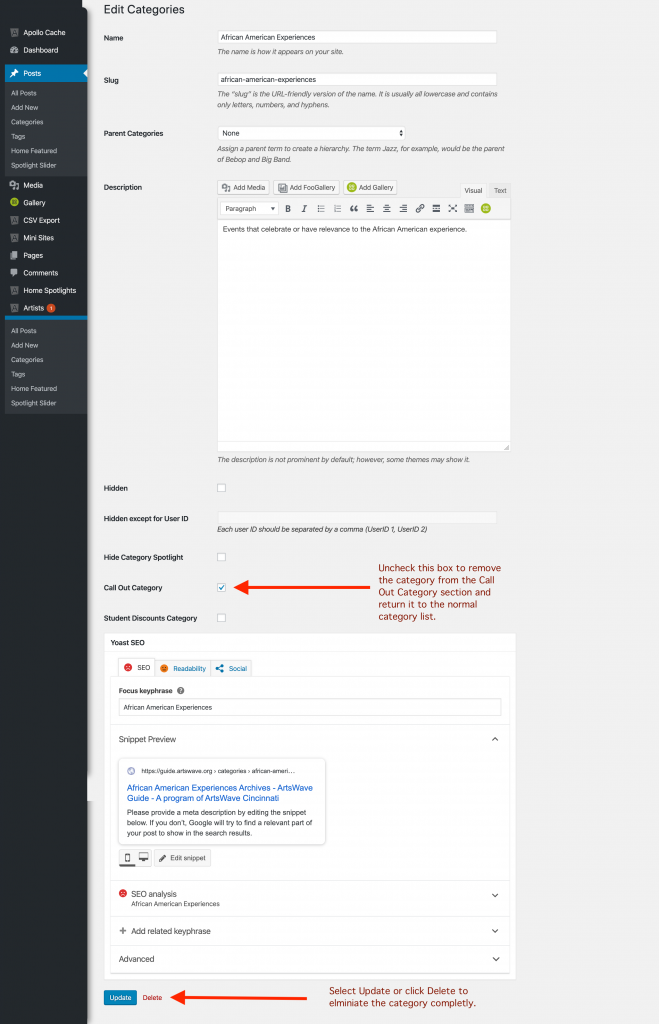
Questions or suggestions? Contact: networksupport@artsopolis.com
