When a User submits an event via their front end dashboard, it goes to the Pending listing for review and approval.
To review and approve a pending event, select the Events tab from the left sidebar. You will see a listing of all your PENDING events by default. Click the title of a pending event to open the event record.
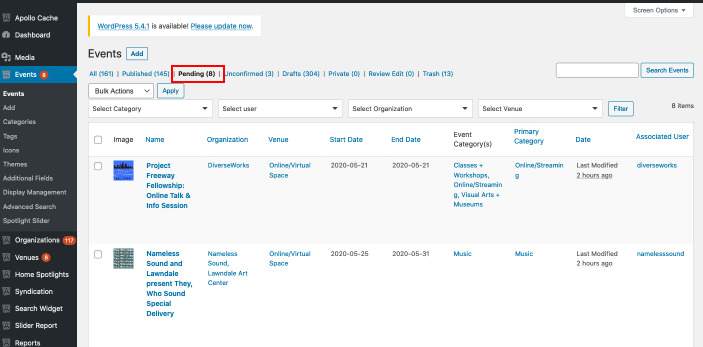
Review the event for typos, content, and errors. Check to make sure all the required information is complete including event description, primary category selection, date(s) and time(s), a featured image, admission details, as well as the presenting org and venue selection. If everything looks good, click the Publish button.
Reject a Pending Event
If you need to reject an event, there is a Reject button located in the Publish area on the event form
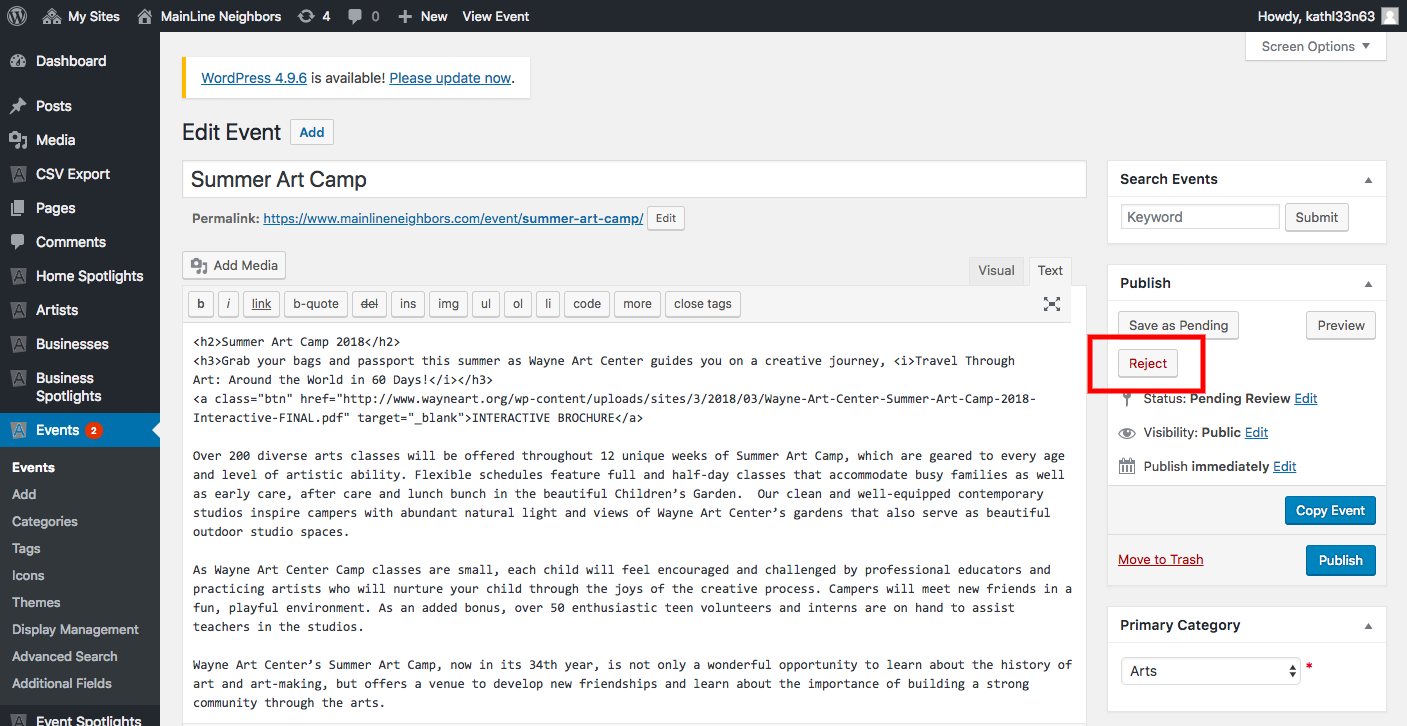
There are a handful of “stock” reasons listed in the reject pop-up.
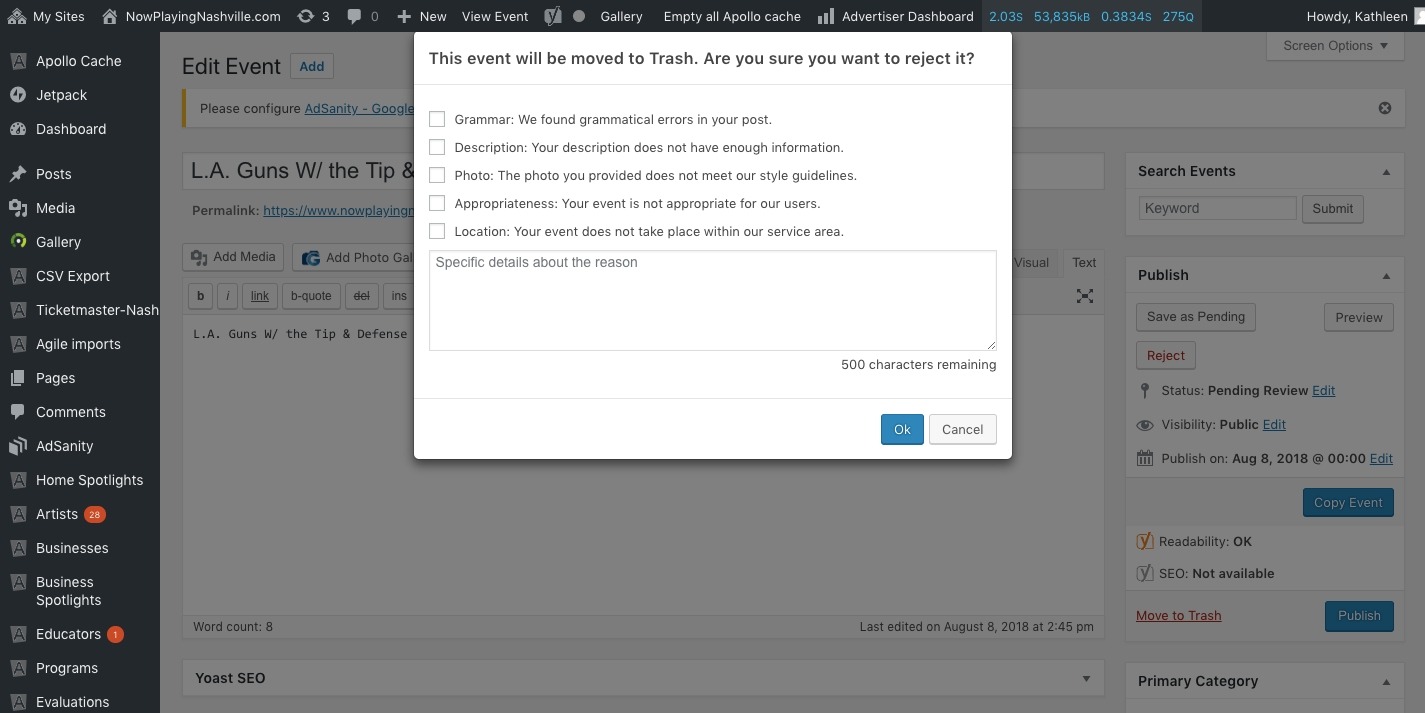
However, you can add more reasons like a “duplicate event” message in Settings > Artsopolis Email Engine > select the Events tab. Select the Confirm Rejected Item from the drop menu to populate the form. Next, select the ‘No’ radio button to turn off the Default reasons and type your custom reject message using html tags.
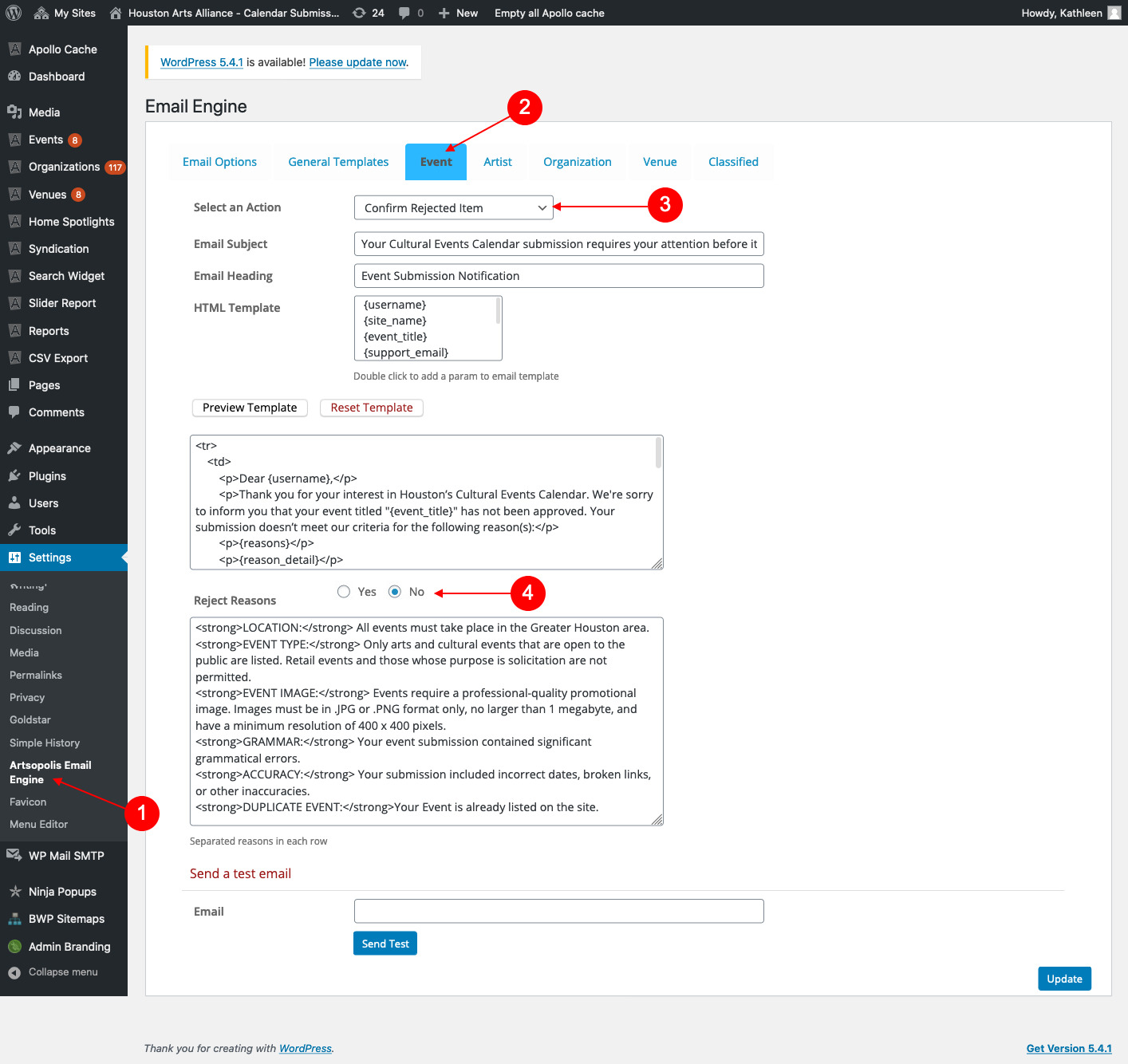
If you are not comfortable using HTML and/or adding custom reason, please reach out to us and we can make these updates.
Questions or suggestions? Contact: networksupport@artsopolis.com
